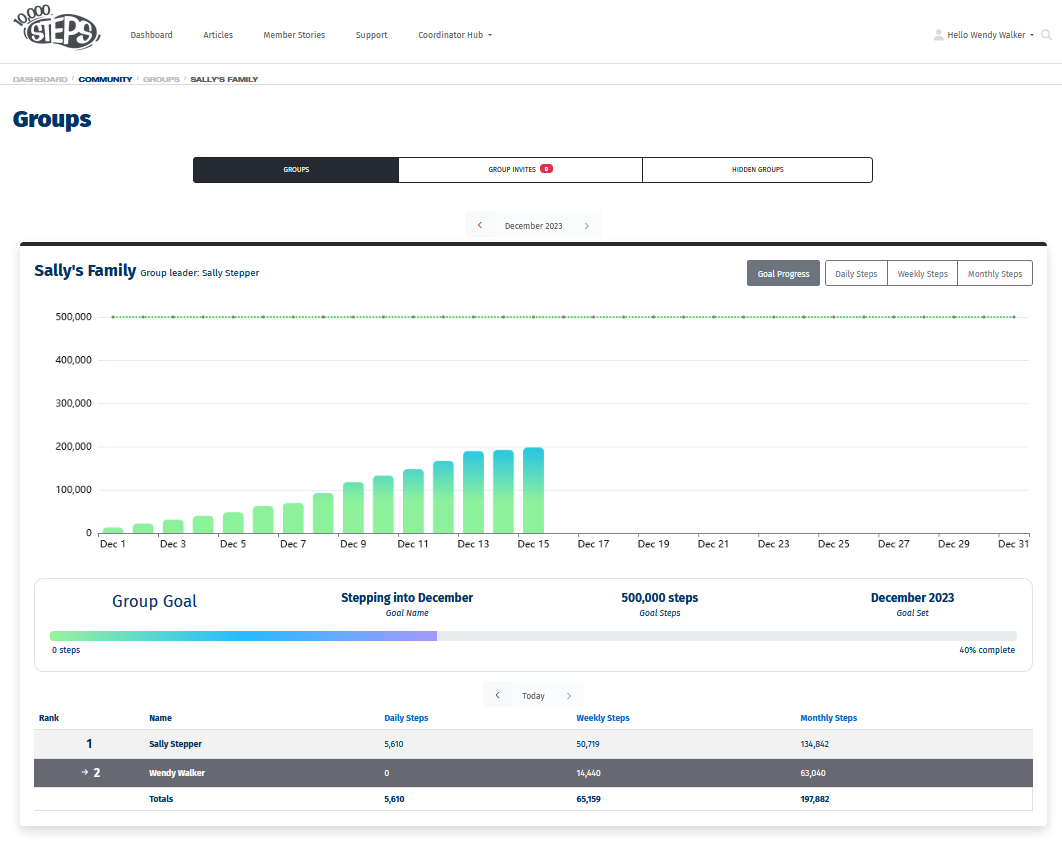Joining a Group allows your to share your steps with a team of up to 20 family and friends on the 10,000 Steps website and mobile app to help encourage you to move more each day. Being part of a Group also allows you to step together towards a set combined goal for a month. This Support topic will step you through how to accept a Group invite which you have been sent using your email address. If you would like to create and manage your own Group, see Creating Groups.
On This Page:
Accepting a Group Invite on the Website
1. Follow the link sent in your invite email or alternatively click on your profile and choose Groups from the drop down menu.
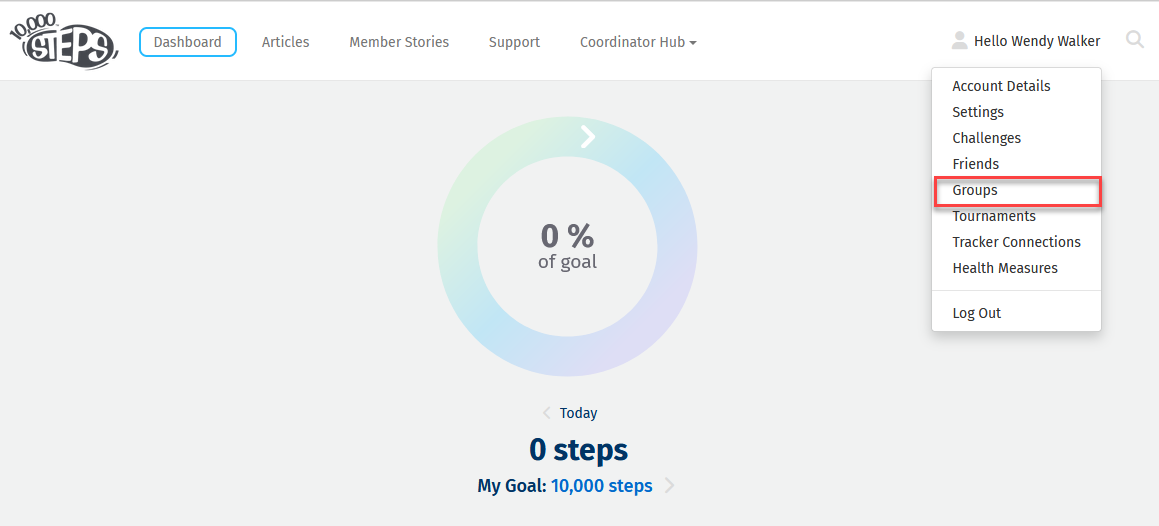
2. Select Group Invites.
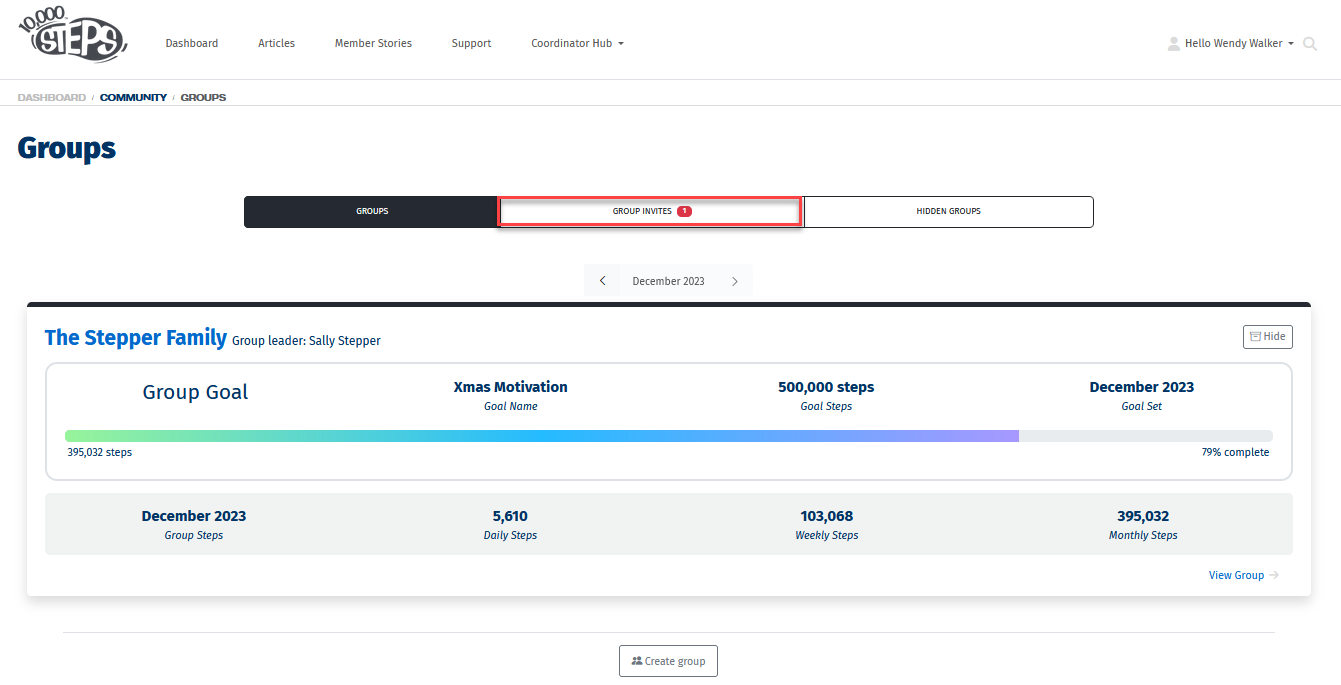
3. Choose to either accept or decline the pending invite.
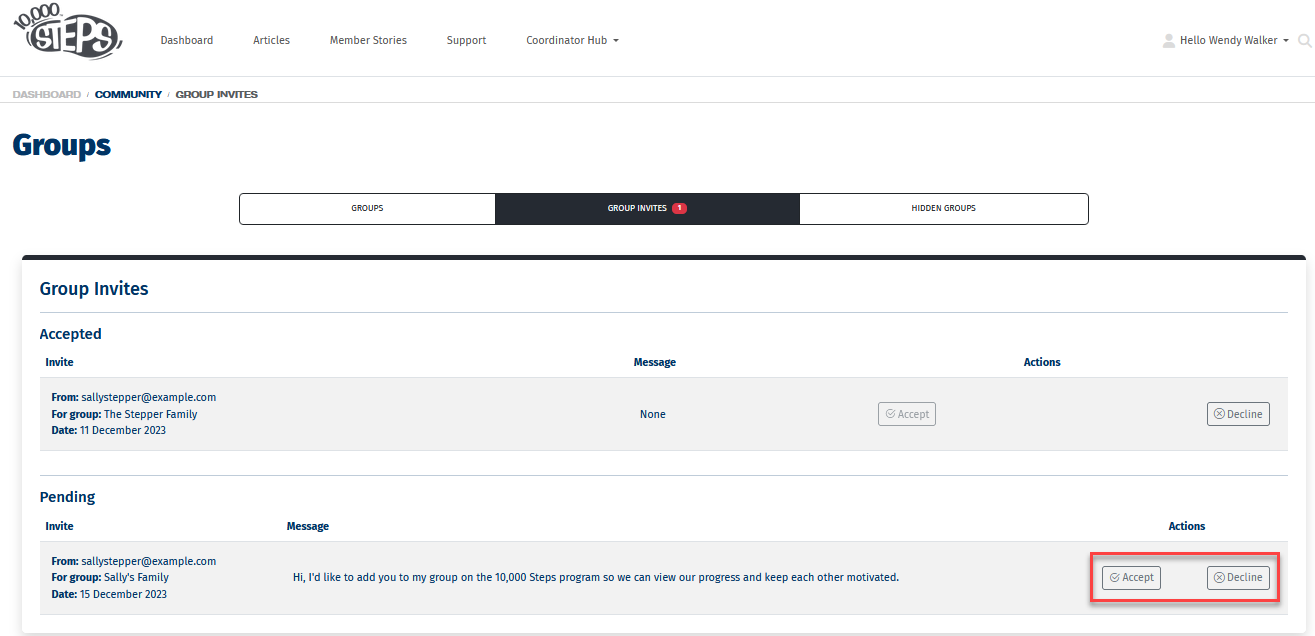
4. Once your action has been selected, your history will remain visible under Group Invites.
You can decline the invitation from this section at anytime which will remove you from the Group.
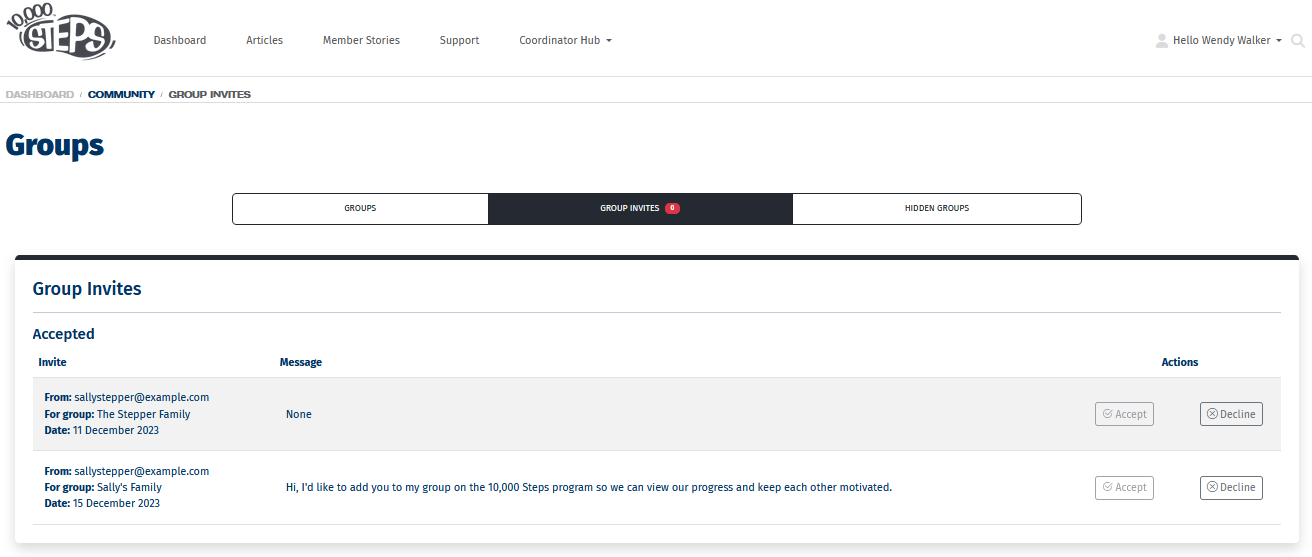
5. If accepted, return to the Groups tab and select View Group
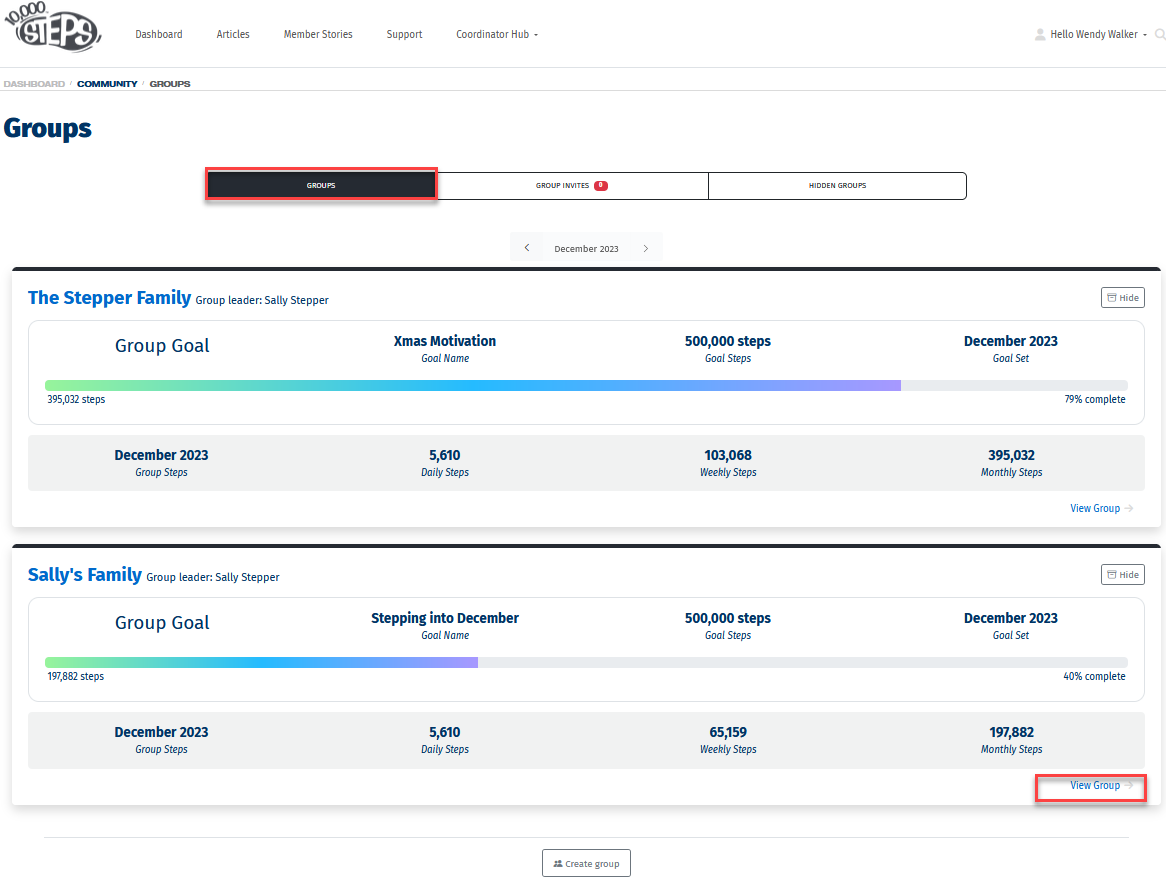
6. You will now be able to see your shared group steps and progress towards the monthly goal.