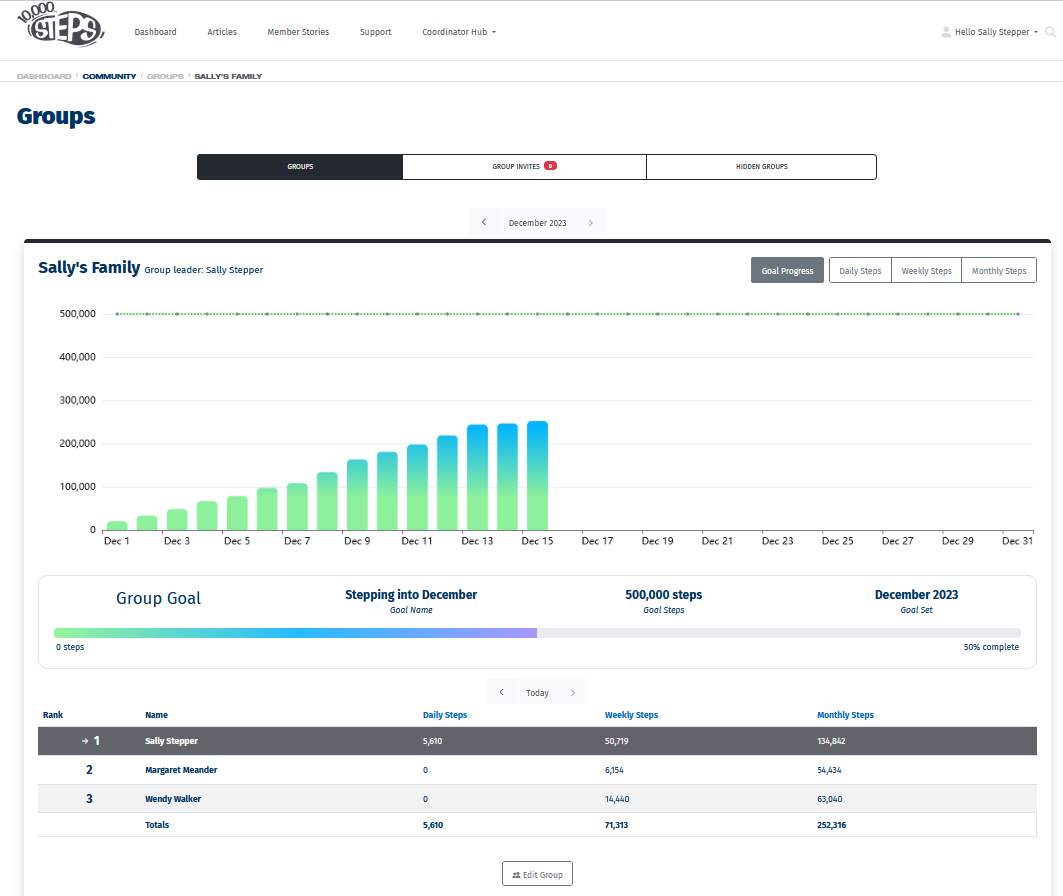This Support topic is for members who intend on creating a Group using the Group Invite Code to share steps with friends and family members. See our step-by-step instructions to support your Group to activate your Group invite code here.
On This Page:
Generating a Group Invite Code on the Website
1. Login and click on your profile, select Groups from the drop down menu.
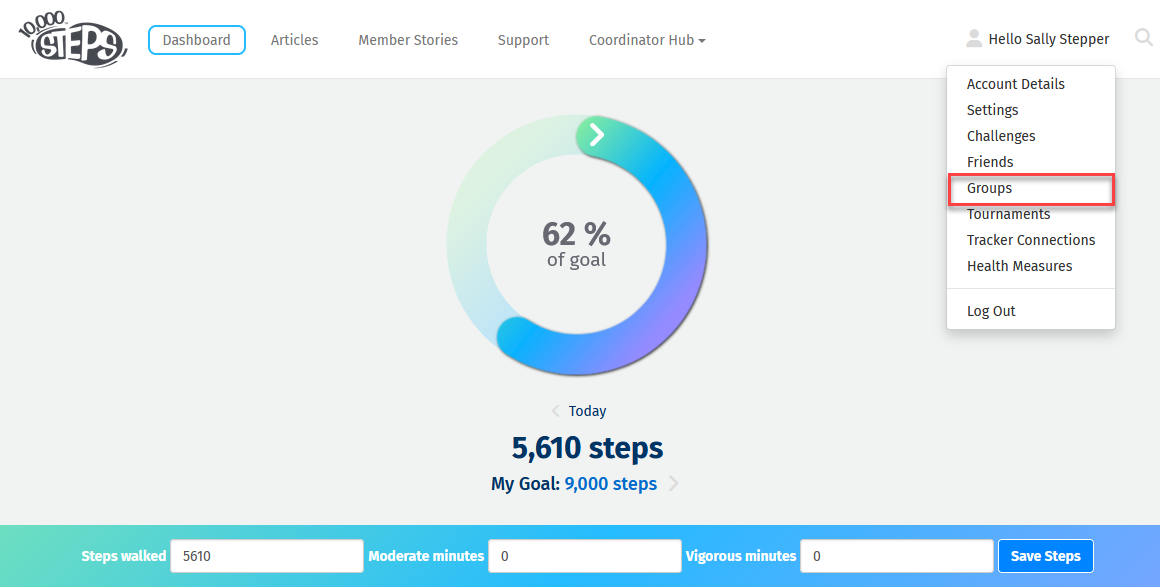
2. Select 'View Group' on the Group you would like to generate an invite code for.
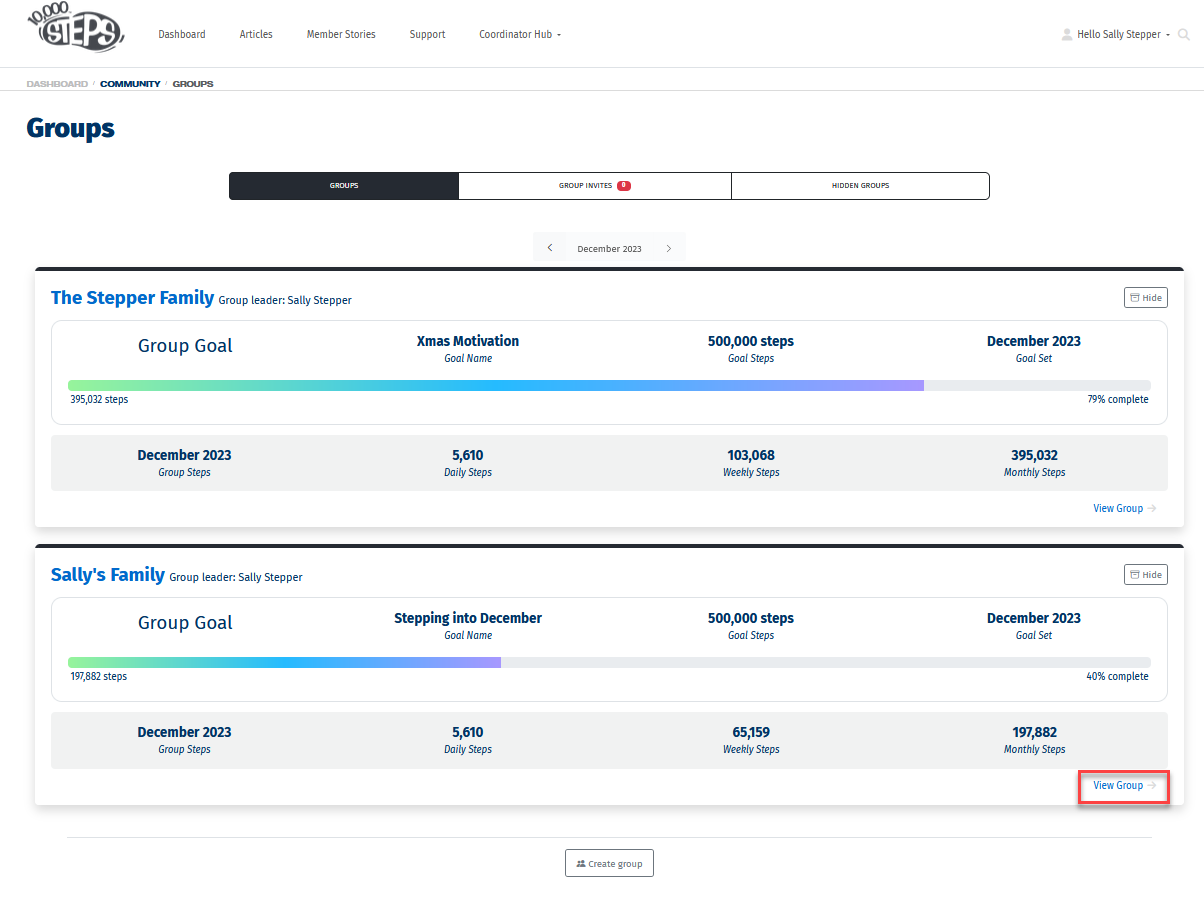
3. Choose to Edit Group.
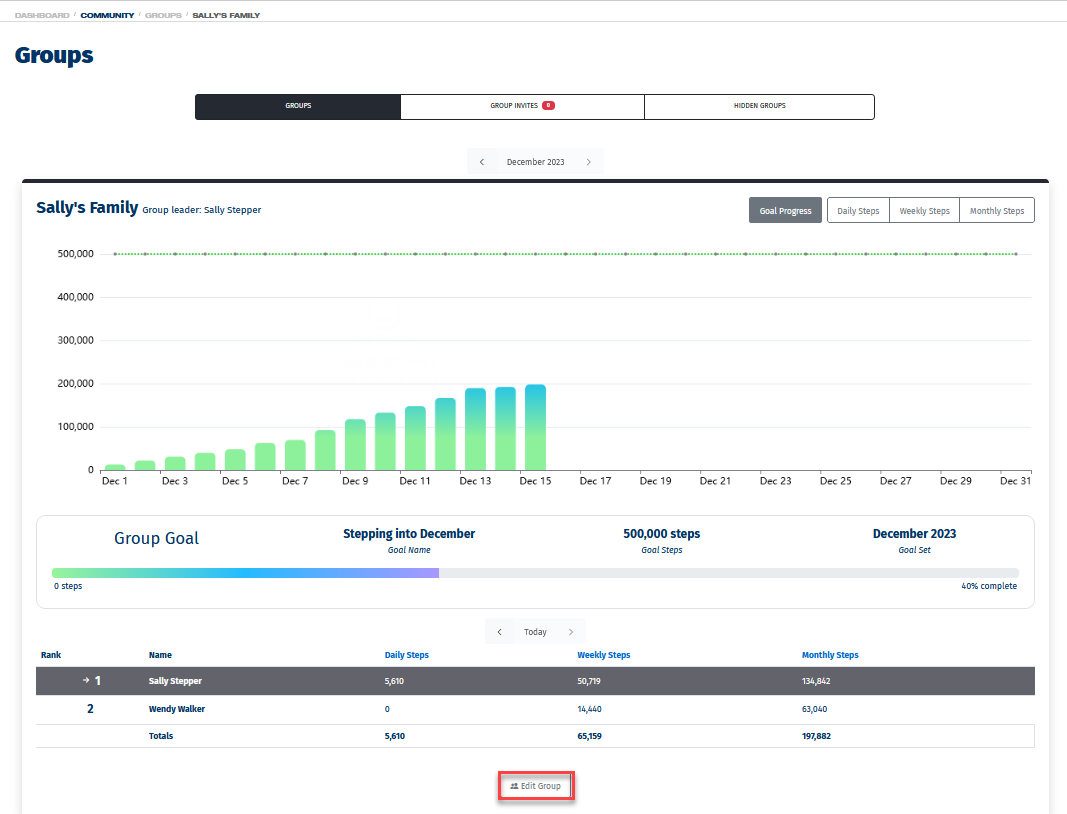
4. Select Group Actions and Get group invite code.
You can also invite members using their email address, change the group owner, change the group name and set the group goal.
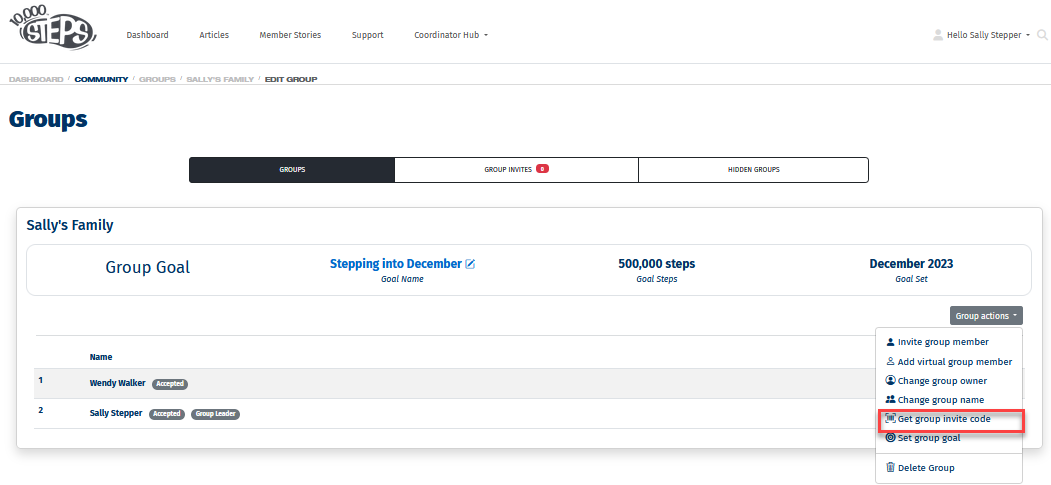
5. Generate your code.
This is a unique code for the specific group you have selected. This code enables members to enter the code to join your Group. A Group can have up to 20 members.
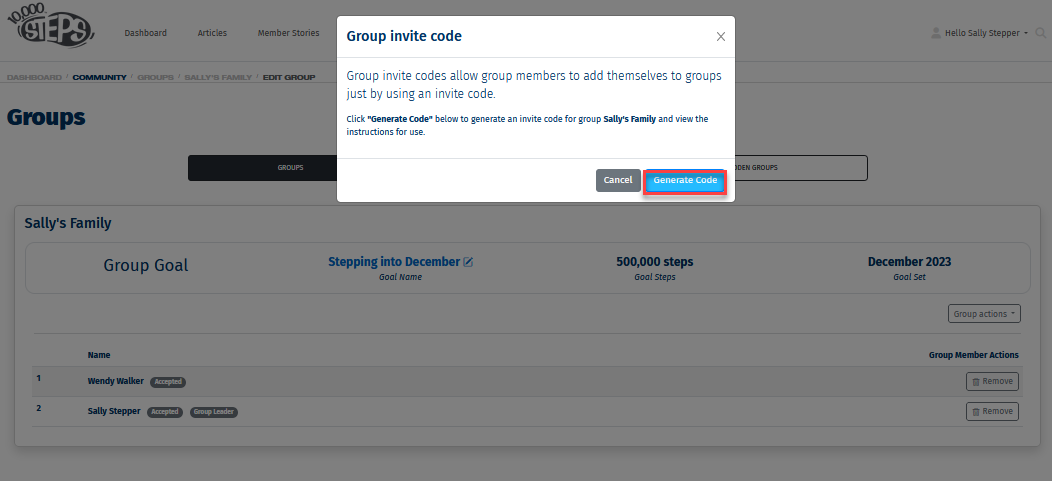
6. Copy the code and text and paste into an email or chat with your friends and family.
Your friends of family will need to follow the link provided, and paste the code in to be added into your Group. They can also use the code directly at 10,000 Steps Invites.
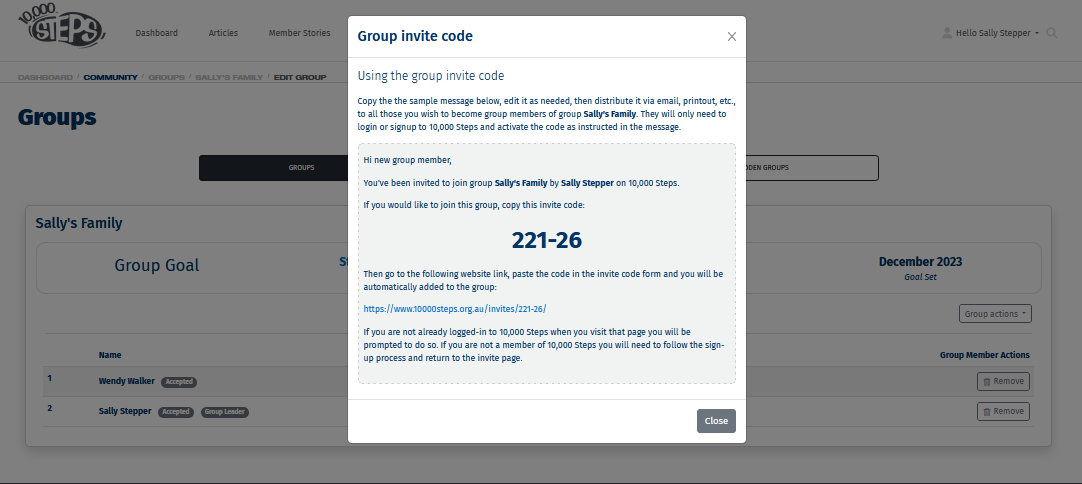
7. Once accepted, you will be able to see your Group members steps.
View our step-by-step Support topic for members activating group invite codes here.