Activity trackers which work with Apple Health (such as Apple Watch) can be connected with the 10,000 Steps Mobile App to sync steps to a 10,000 Steps account. Steps imported from Apple Health will be automatically synced from the day of connection. Retrospective steps can be entered manually via the website Step Log or Mobile App.
On This Page:
Known Issues
Apple Health may import steps tracked by both the internal pedometer sensor on the iPhone in addition to a connected device. The addition of steps tracked by the iPhone can be turned off in iOS Settings >Privacy > Motion and Fitness. Please see our App Troubleshooting page for more information including a guide to disabling duplicate steps.
As Apple Health is a third party app, our ability to troubleshoot and replicate issues is limited. We recommend removing any previous versions of the 10,000 Steps mobile app prior to the installation of the latest version.
Connecting with Apple Health on Legacy App
1. Login to your 10,000 Steps account using the Mobile Application.
Use your 10,000 Steps login details.
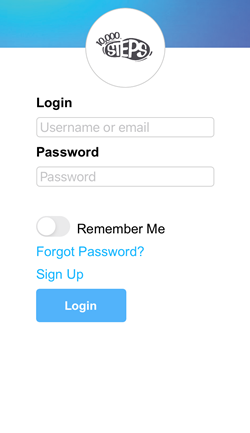
2. Go to Settings > Integrations.
Choose Integrations.
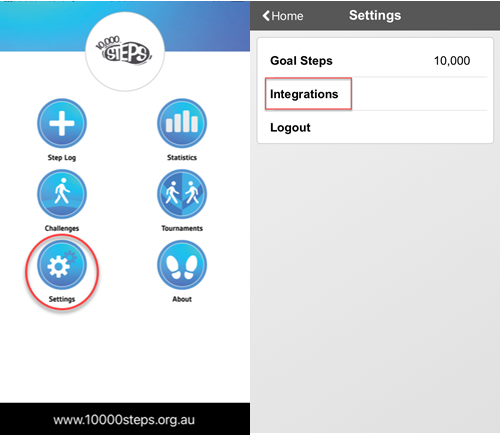
3. Select Apple Health.
Choose to Enable Apple Health
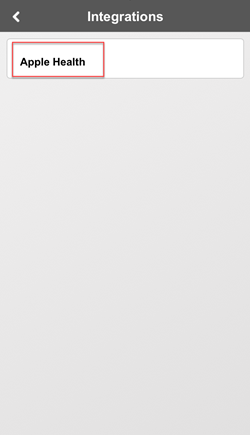
4. Turn on Health Access.
This enables the 10,000 Steps access to the steps recorded within your phone's Health app. Choose to Turn All Categories On and click Allow in the top right hand corner.
Go back to Home.
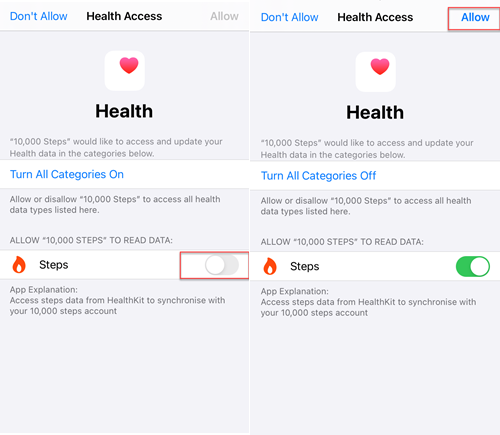
5. Go to your Step Log and sync steps.
Your steps will be imported from the day of integration. Steps that have not yet been synced to your online account will be displayed in red, you will need to be connected to the internet to sync your steps. To update the steps in your 10,000 Steps account, click the Sync button in the top right corner. Once synced, the steps will be blue and a Done! notification will show that the sync has been successfully completed.
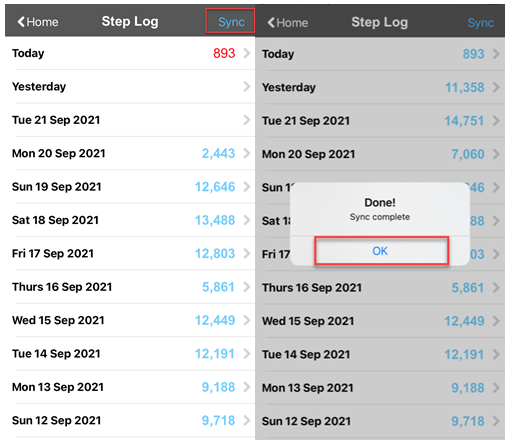
6. Updating your steps.
Following the initial connection to Apple Health, steps will be imported into the Step Log and displayed in red text. To sync these steps to your 10,000 Steps account, press the Sync button in the top right hand corner.
7. Connection Details
The connection between 10,000 Steps and Apple Health will be displayed in your Settings > Health > Data Access & Devices > Sources > 10,000 Steps. In this section you are able to Turn All Categories Off and disable the access if needed.
Having issues?
Please see our App Troubleshooting page for more information including any currently known issues.