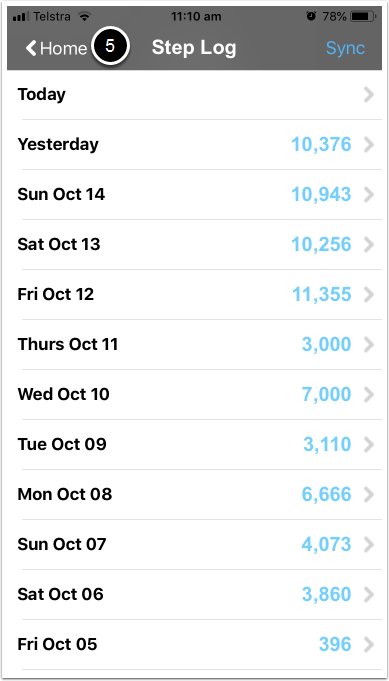2023.04 Major Notice:
Version 4.8.5 has now moved to Legacy Mobile App. This means that Support is limited for this version and earlier versions, and that the app may crash at any time. Please update to the latest version of the 10,000 Steps mobile app for new features and up-to-date Support.
Version 4.8.4 of the 10,000 Steps app available in the App Store for iOS devices included integration with Apple Health. The following instructions are for manual entry of steps.
On This Page:
Logging Steps and Activity via Legacy App
1. Login.
Ensure you are on the Home Screen.
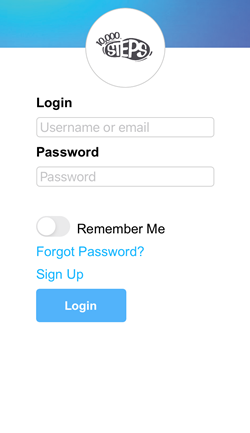
2. Open the Step Log.
Click on the Step Log icon.
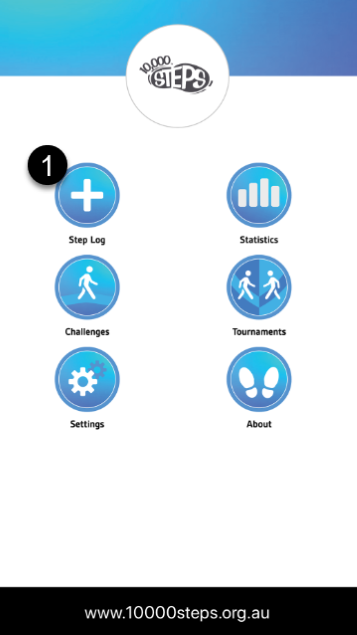
3. Select the date.
Choose the date you would like to add steps for.
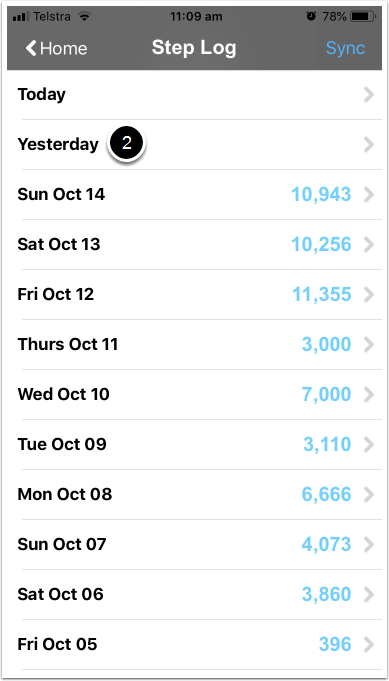
4. Enter your activity.
Enter the number of steps you have walked and any time in minutes in the moderate and or vigorous activity fields. Select Done when you are finished. Repeat this for additional days.
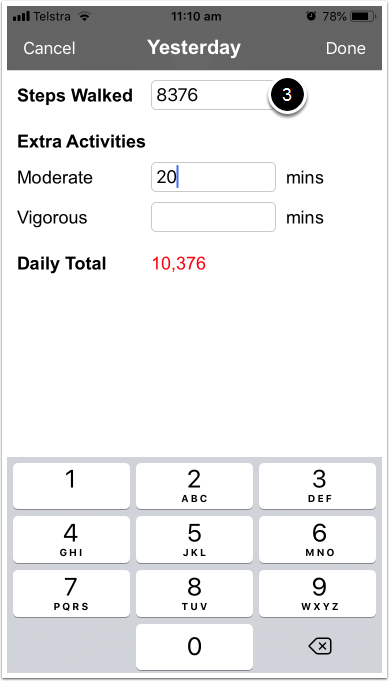
5. Sync steps.
Select the Sync icon in the top right corner to upload the steps entered in the app to your online account. Steps which have not been synced will appear red and steps that have been sucessfully synced will appear blue.
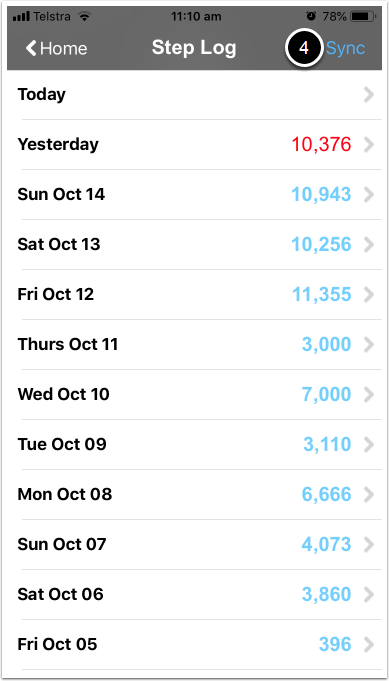
6. Return to the Home screen.
Click home to nagivate back to the menu.