This guide is for members logging steps or activity using manual entry on the 10,000 Steps app.
If you are looking to sync steps from your device (for example, iPhone, Garmin or Fitbit), please see:
On This Page:
Logging Your Steps on the App
1. Ensure you are logged into the 10,000 Steps app and viewing your Dashboard
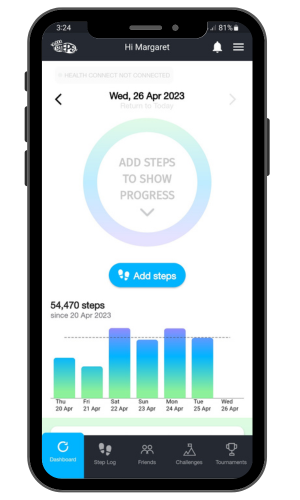
2. Select "Add Steps"
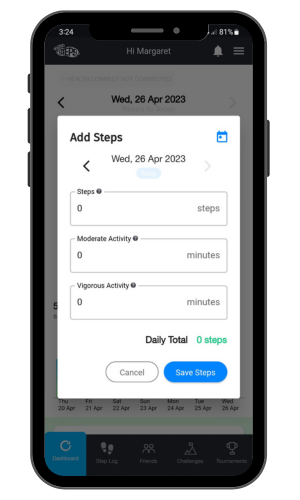
3. Add your steps
Add your steps without any commas or full stops.
If you would like to add an activity other than walking, enter the duration in minutes and add it to the Moderate or Vigorous Activity columns. This will modify your step count accordingly.
- Moderate-intensity activities cause a slight, but noticeable increase in breathing and heart rate. During this type of activity, you should be able to maintain a conversation. During vigorous or high-intensity activity, you will “huff and puff”, talking full sentences between breaths will be difficult. The wide variation in different types of exercises performed, the intensity worked and individual fitness level all impact on how extra activities are recorded on the 10,000 Steps website.
- There is no simple, one size fits all method of logging with such large variation in contributing factors. It is up to each participant to enter their steps and time in moderate and vigorous columns to most accurately reflect the activity.
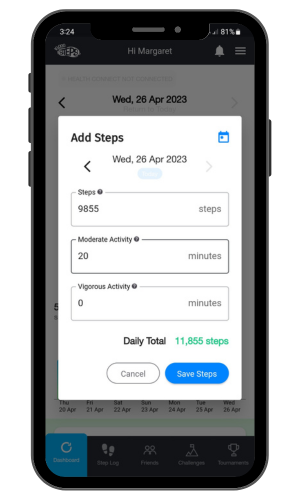
3. Save your steps
Record your steps and activity by selecting 'Save Steps'. You can now view your step count on your Dashboard.
Forgot to record your steps for yesterday? Use the arrows beside the date to select the correct date. Enter your steps accordingly and 'Save Steps'.
Please note: Your Step Log should update as soon as you save your steps. Tournament Leaderboards and Health, State, or Local Challenges may take up to half an hour to update with your newly added steps.
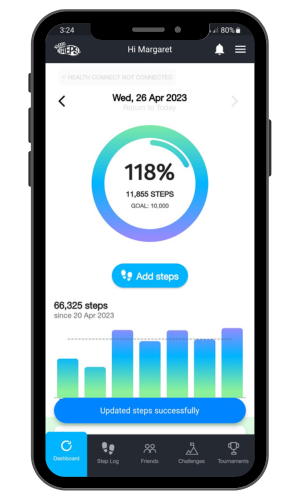
4. Updating your steps
If you need to amend the steps recorded, simply follow the same step-by-step process and make the necessary edits to the number of steps originally recorded.
Find Out More:
- Mobile App Features
- Mobile App Troubleshooting
- Connecting with Friends
- Monthly Challenges
- Team Tournaments
- Legacy Mobile App
You can also use the 10,000 Steps program through our website!
Additional Features Available on our Website Include:
- Register your organisation
- 10,000 Steps for Workplaces
- 10,000 Steps for Communities
- Tournament Support for Participants
- View all of our Support topics
You can also Submit a Member Story to inspire other members on 10,000 Steps!