Join the new monthly Challenge and view your Challenge progress on the mobile app.
On This Page:
Join a Monthly Challenge on the Mobile App
1. Log in to the 10,000 Steps mobile app.
Use your existing 10,000 Steps account details or Sign Up.
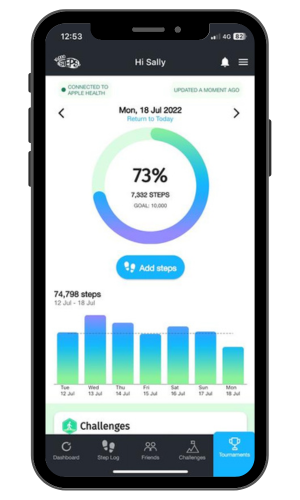
2. Choose Challenges from the bottom navigation.
Using the top navigation on this Challenge page, you can view our Upcoming Challenges, the Current month's Challenge and any Past Challenges that were joined or completed.
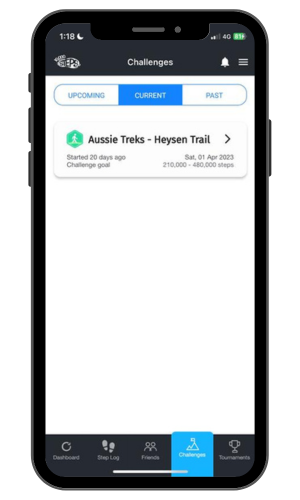
3. To join a Challenge, select the Challenge and choose your journey task.
Information on each journey is available by selecting the journey. Each journey varies in length from 7,000 - 15,000 steps per day. Choosing an achievable monthly step target can help to build beneficial habits.
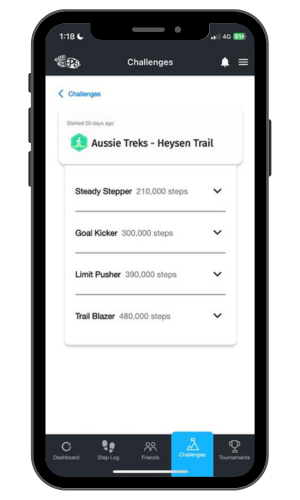
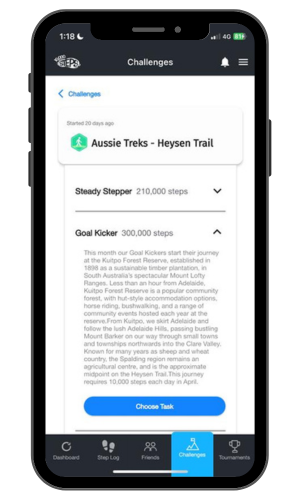
4. Select 'Join Now' on your preferred Challenge task.
This will put you into the Challenge, which typically starts at midnight AEST on the first of the month. If you missed joining early, that's fine! You can join at any time during the month, you will just need to update your steps after joining.
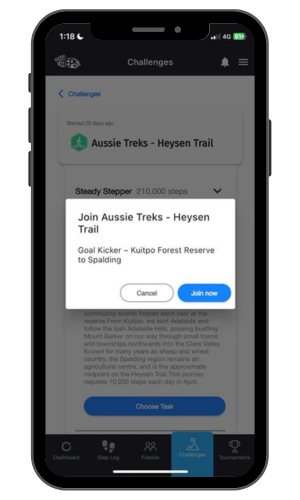
5. Return to your Dashboard and update your steps.
You can update your steps by selecting Add Steps on the Dashboard, and selecting Save Steps. Updating your steps will add your steps to the Challenge leaderboard if you have joined the Challenge after 1st of the month.
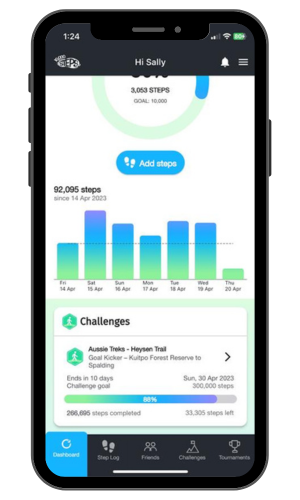
6. Start stepping.
Go back to your Dashboard and update your steps to trigger your activity to be pushed to the Challenge. Your Challenge progress will now be displayed on your Dashboard and in more detail under Challenges. Please note that step Progress will not appear until the Challenge begins each month, even if you join early.
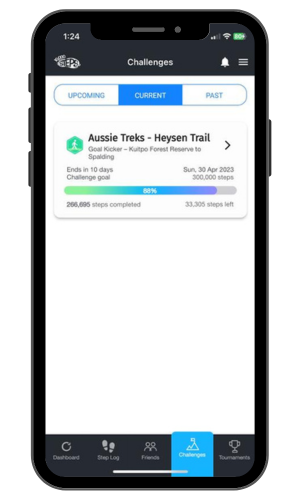
If you would like your steps to be visible on the Challenge Leaderboard, please make sure your account profile has the option to Display Details Publicly selected and saved.
If you would like to change your Challenge level or be removed from a Challenge, please Contact Support.
Find Out More:
- Mobile App Features
- Mobile App Troubleshooting
- Logging Your Steps
- Connecting with Friends
- Team Tournaments
- Legacy Mobile App
You can also use the 10,000 Steps program through our website!
Additional Features Available on our Website Include:
- Register your organisation
- 10,000 Steps for Workplaces
- 10,000 Steps for Communities
- Tournament Support for Participants
- View all of our Support topics
You can also Submit a Member Story to inspire other members on 10,000 Steps!