What Is a Team Invite Code?
The Team Invite Code feature is designed to streamline the process of adding participants to Tournaments by allowing Coordinators to create a unique invite code for each team. Using this team-specific code, you can add yourself to your Tournament team.
Team Invite Codes are currently exclusive to Coordinators in Queensland and South Australia. Find out more about 10,000 Steps in your state.
On This Page:
Before You Start:
- Before you can receive a Team Invite Code, your tournament coordinator must first create the Tournament, add your Team Captain, generate a Team Invite Code, and send out the codes.
- Not all Coordinators will use Team Invite Codes.
- Instead of sharing Team Invite Codes, both Coordinators and Team Captains can add you to your team directly using your email address, if you have created and verified your account.
- If your invite code doesn't work, reach out to your Team Captain and let them know. You can be added directly by your Team Captain or Coordinator by following steps in How Team Captains can add Team Members to a Tournament.
- Contact us here if you continue to have issues.
Joining Your Team Using Your Team Invite Code
1. Click on the link you received from your Team Captain or Coordinator
- If you are already logged in to your account, the 10,000 Steps website will prompt you to confirm that you would like to join the team associated with the invite code.
- If you are not logged in, you will be directed to log in, or create and verify your account first.
- After logging in, our website should automatically redirect you to join the team. If redirection doesn't work automatically, please click the Invite Code link again.
- Once you have confirmed, you should now be added into your Tournament Team.
Note: You will not be able to successfully join more than one team in your Tournament. Reach out to your Coordinator and Team Captain if you would like to change teams.
- To join your team, click on the activate button.

2. You will then be asked to confirm the activation. Click on Yes, Activate
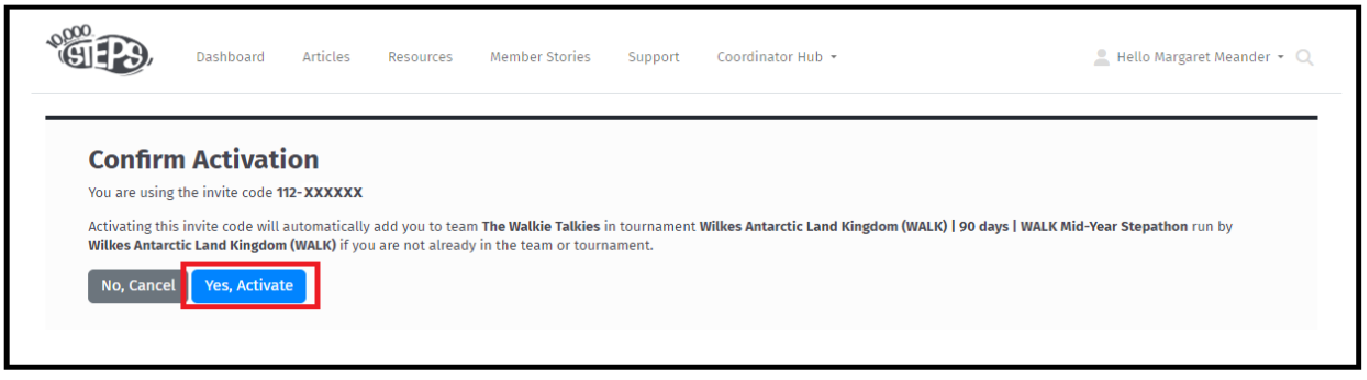
3. Once the team invite code has been activated, you will be automatically added to your designated team. Click on your team name at the bottom of the screen to view the team leaderboard.
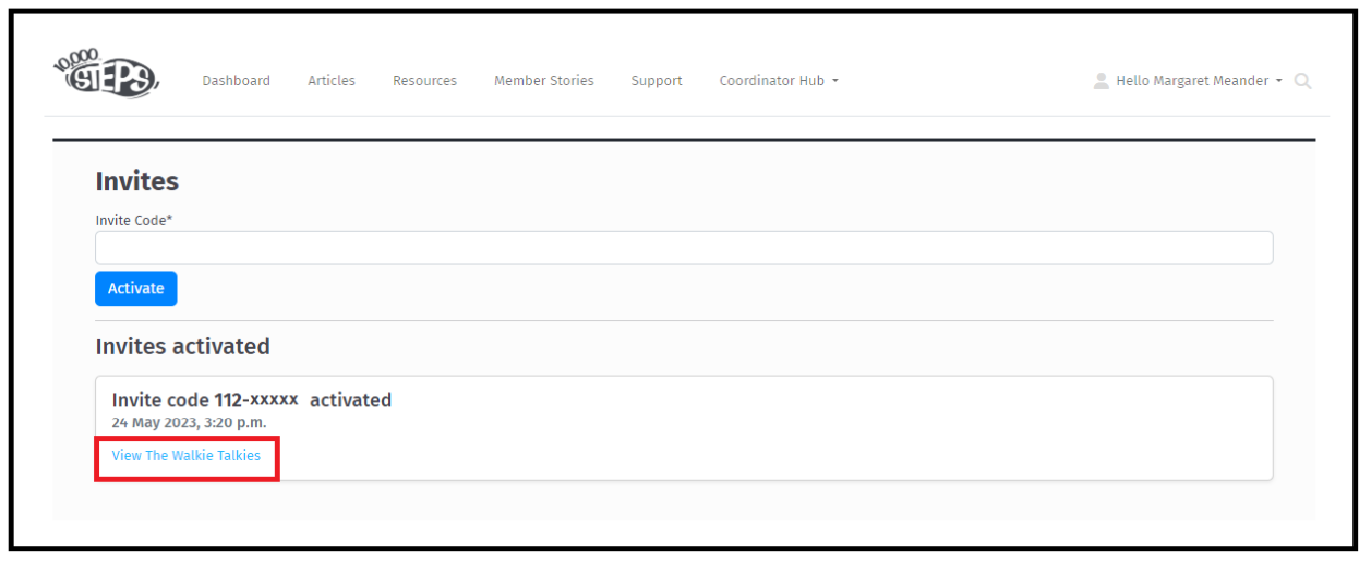
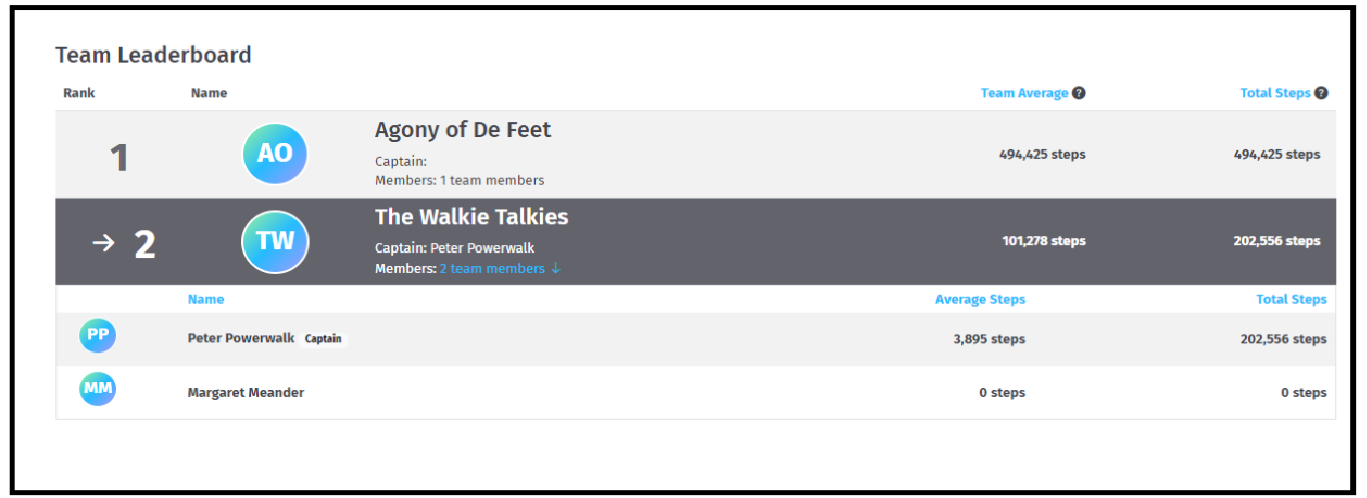
If you no longer aim to participate in your tournament, or would like to change teams, please reach out to your Coordinator at your organisation.
You can also Submit a Member Story to inspire other members on 10,000 Steps!