On This Page:
Before You Start:
Before proceeding with the below steps, your Coordinator will first need to:
- create your team within the Tournament and
- nominate you as Team Captain (using your email address).
Your Coordinator will not be able to create your team unless you have:
- created and verified your 10,000 Steps account, and
- let your Coordinator know your email address.
Please reach out to your Coordinator if you have not been added to your tournament before the tournament start.
Please Note:
- Coordinators can add and remove members from all teams in their Tournaments.
- Team Captains can add and remove members from their own team in the Tournaments.
- Contact your Coordinator if you would like to make changes to your team. Changing your team may impact your eligibility for awards or prizes.
- For information on using Team Invite Codes, please see How Team Captains can Use Team Invite Codes (QLD & SA).
How Team Captains Can Add Team Members to a Tournament
Please note: This feature is only available on the website version of 10,000 Steps. You won't be able to edit your team on the mobile app.
1. All Team Members need to create and verify their 10,000 Steps account before you can add them to the Tournament.
To add Team Members to a team, you need to enter the email address that they used to sign up to 10,000 Steps.
Some Coordinators use our Tournament Registration Forms to help collect all their Team data. Ask your Coordinator if they have already collected this information.
Direct all team members to create their account at www.10000steps.org.au/accounts/signup/.
2. Navigate to your Dashboard.
3. Select "View Tournament" on your Tournament.
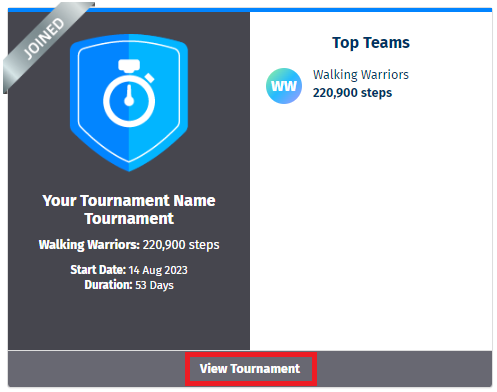
4. Click on your team's name.
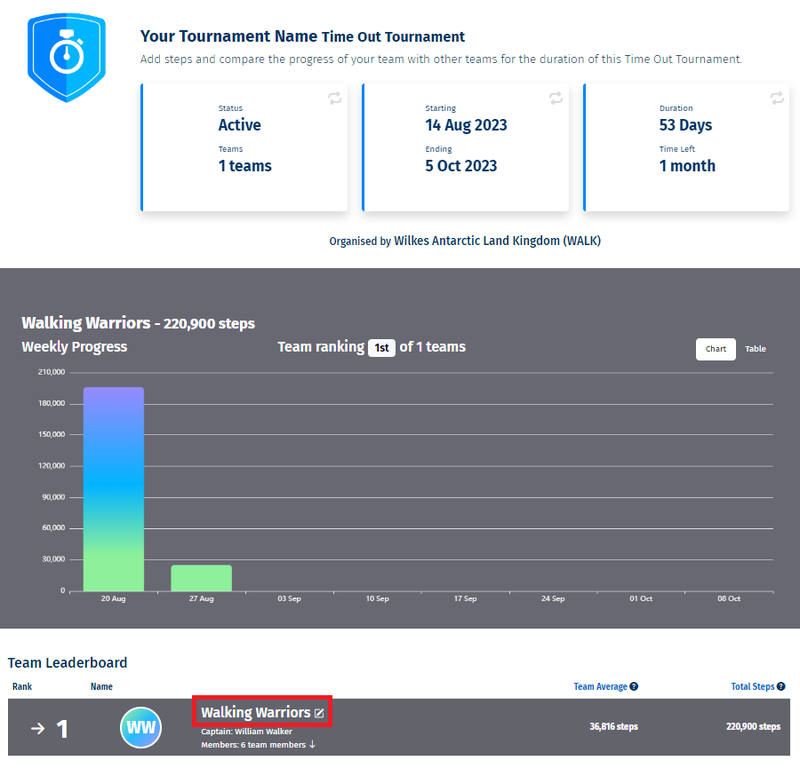
5. Select "Team actions" and then "Add new team member" in the drop-down box.
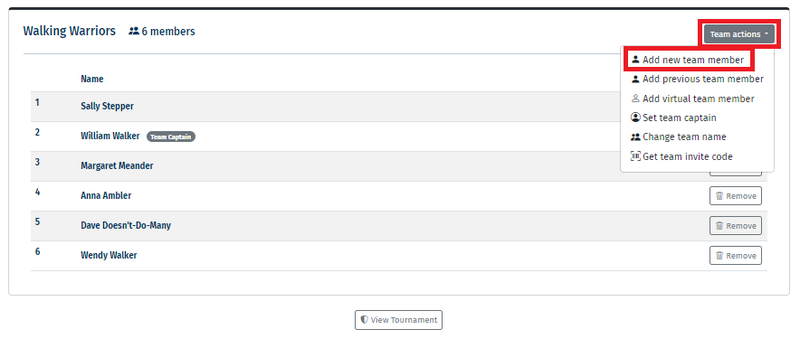
6. Add the email address of the member you want to add and select "Save".
The team member must have signed up and verified their 10,000 Steps account before you can add them to your team.
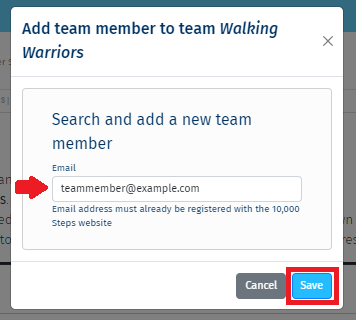
Once you "Save" the Team Member will be added to the team.
Repeat this process to add all your Team Members.
Each team member will receive an automatic email from 10,000 Steps when they have been added and will be able to view the Tournament from their Dashboard.
Troubleshooting
If you receive an error and are unable to add a participant to your team, it may mean:
- that person has not yet created or verified their 10,000 Steps account
- that person might have used a personal email address to create their account
- that person might have used an address that contains a spelling mistake
- your entry of the email address may contain a spelling mistake
Reach out to the Team Member to confirm they have created and verified their account, and the email address they have used.
Explore More:
- Tournament Support for Team Captains
- Tournament Support for Participants
- View all of our Support topics
You can also Submit a Member Story to inspire other members on 10,000 Steps!