On This Page:
Before You Start:
Contact your Coordinator if you would like to make changes to your team. Changing your team without discussing with your Coordinator may impact your eligibility for awards or prizes.
How Team Captains Can Remove Team Members from a Tournament
Please note: This feature is only available on the website version of 10,000 Steps. You won't be able to edit your team on the mobile app.
1. Navigate to your Dashboard.
2. Select "View Tournament" on your Tournament.
Note: Upcoming Tournaments will not have an active Dashboard card. Head to Dashboard > View Tournaments > Upcoming for Tournaments that have not started yet.
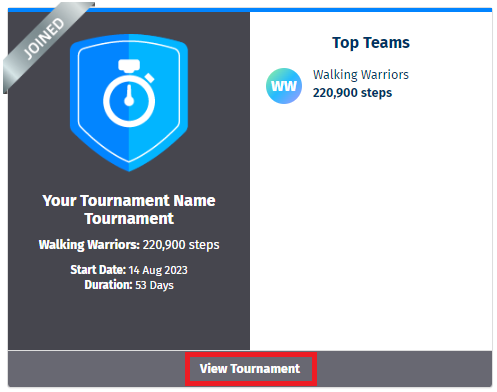
3. Click on your team's name.
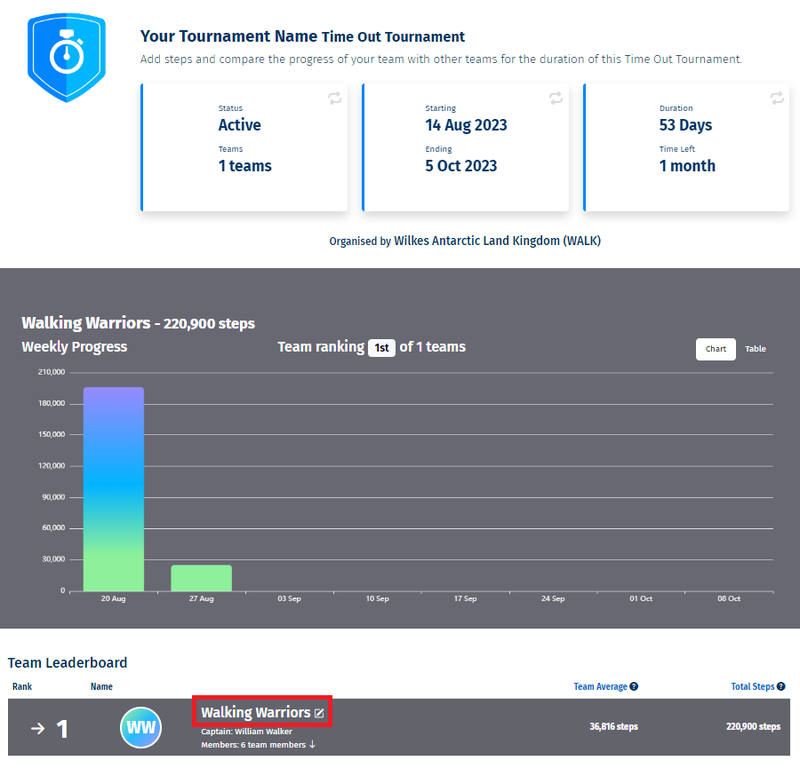
4. Under "Team Member Actions", select "Remove" on the Team Member you would like to remove.
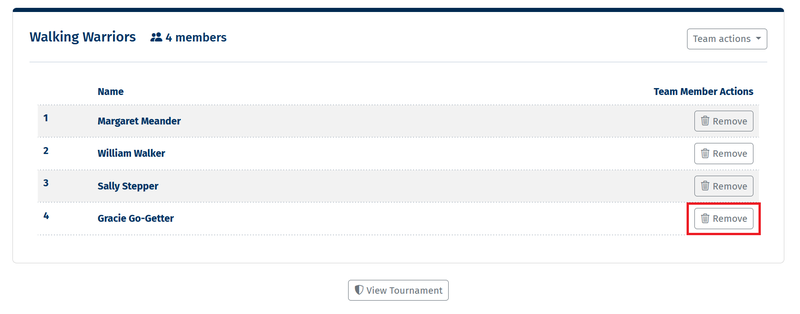
5. Check you have the correct Team Member and select "Yes, delete".
Note: Once you confirm, the Team Member will be removed from the team, and the Team Member will no longer be able to view the Tournament or their Team. Their personal Step Log and steps for the time period will NOT be deleted from their personal account, but will be removed from the Tournament.
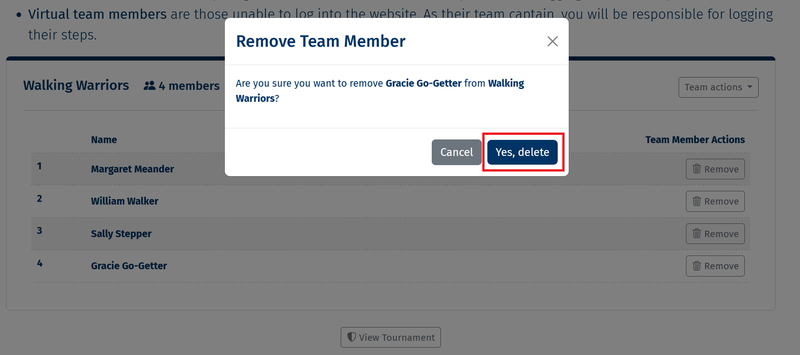
Troubleshooting
- If a member has two accounts, it may not be obvious which is the right one to remove. Remove both, and re-add the correct account using their email address. See How Team Captains can add Team Members to a Tournament.
- If your Team Member has added too many steps, and completed your Race Tournament early, removing them will not fix the issue. Contact your Coordinator to unfreeze your Race Team.
- Some workplace devices have browser restrictions that reduce functionality. If you don't see the confirmation screen pop out, try a different browser (e.g. Edge, Chrome, Firefox), or a different device (e.g. home computer, personal tablet). If issues persist, contact your IT department.
Explore More:
- Tournament Support for Team Captains
- Tournament Support for Participants
- View all of our Support topics
You can also Submit a Member Story to inspire other members on 10,000 Steps!