On This Page:
Before You Begin:
Your Coordinator needs to:
- create your Tournament and
- create your team within the Tournament.
Your Virtual Member needs to:
- Virtual Members need to provide their Team Captain with their steps or time spent doing moderate or vigorous activity regularly.
You will also need to add the Virtual Member to the team.
What is a Virtual Member?
Participants who do not have regular internet or computer access can be added to Tournaments as Virtual Members. Their Team Captain can log steps for Virtual Members in their team throughout the Tournament.
- Both the Coordinator and the Team Captain can add Virtual Members to a team, and log steps on their behalf.
- Using Virtual Members adds additional time to Coordinating and/or Captaincy - consider if this is feasible for your team.
How Team Captains Can Log Steps for Virtual Members
1. Navigate to the Tournament
Ensure you are logged in to the website and viewing your Dashboard.
Click Hello YourName in the top right corner to open the drop-down menu.
Select "Tournaments" from the drop-down menu.
For other ways to access tournaments see Accessing Tournament for participants.
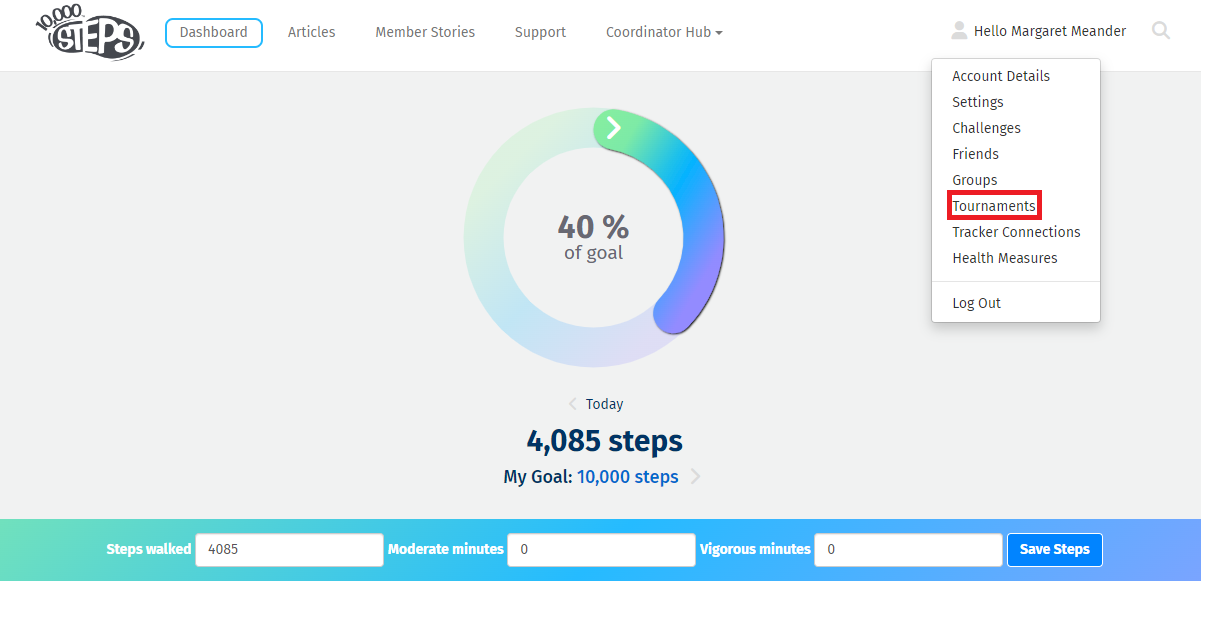
2. Find your team and expand the team list to view all members. Select "add steps" next to the Virtual Team Member.
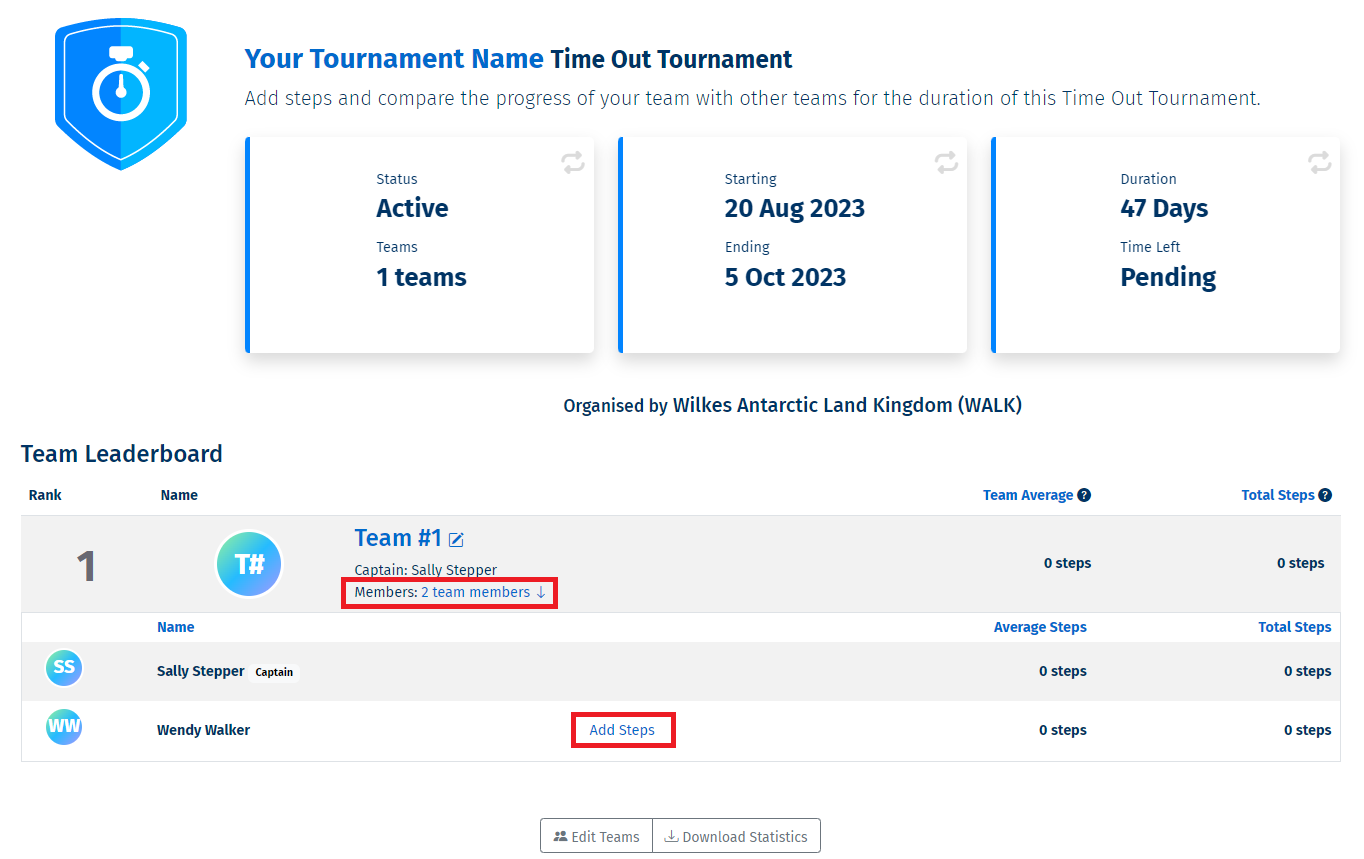
3. Enter steps and activities for the Virtual Member, then select "Save Steps".
Enter the Virtual Member's steps and/or activity. Once you have added everything, select "Save Steps".
If you need to add steps for a different month, please change the month on the top left of the page.
These steps will now contribute to your team total.
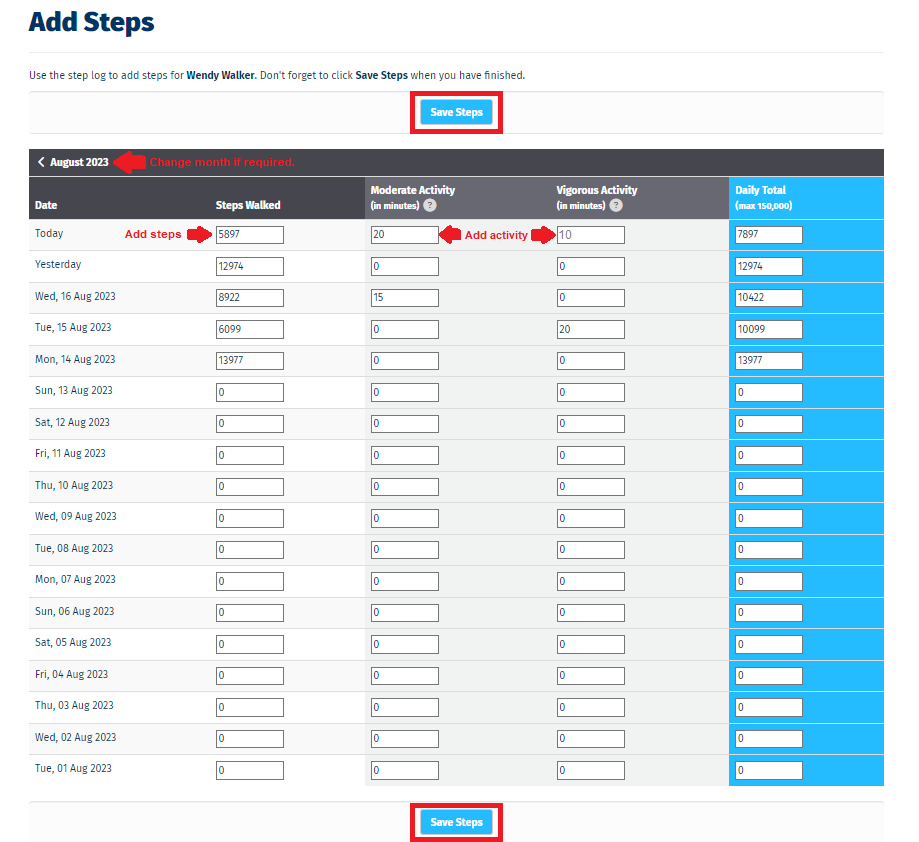
Find Out More:
Explore More:
- Tournament Support for Participants
- Tournament Support for Team Captains
- View all of our Support topics
You can also Submit a Member Story to inspire other members on 10,000 Steps!