Participants who do not have regular internet or computer access can be added to Tournaments as Virtual Members, and their Team Captain can log the participant's steps for them throughout the Tournament.
On This Page:
Before You Start:
- Your Coordinator needs to create your Tournament and
- create your team within the Tournament.
You Will Need Your Virtual Member's:
- Name (preferred name)
- Date of birth (1st of Jan can be used if only year known)
- Gender (prefer not to say is available)
- Location (country, state, post code only)
- Steps or time spent doing moderate or vigorous activity regularly.
Only Member's name and steps are visible to other members.
Please Note:
- Both the Coordinator and the Team Captain can add Virtual Members to a team, and log steps on their behalf.
- Using Virtual Members adds additional time to Coordinating and/or Captaincy - consider if this is feasible for your team.
How Team Captains Can Add Virtual Team Members
Please note: This feature is only available on the website version of 10,000 Steps. You won't be able to edit your team on the mobile app.
1. Navigate to your Tournament
Ensure you are logged in to the website and viewing your Dashboard.
Select "Tournaments" from the drop-down box in the top right corner.
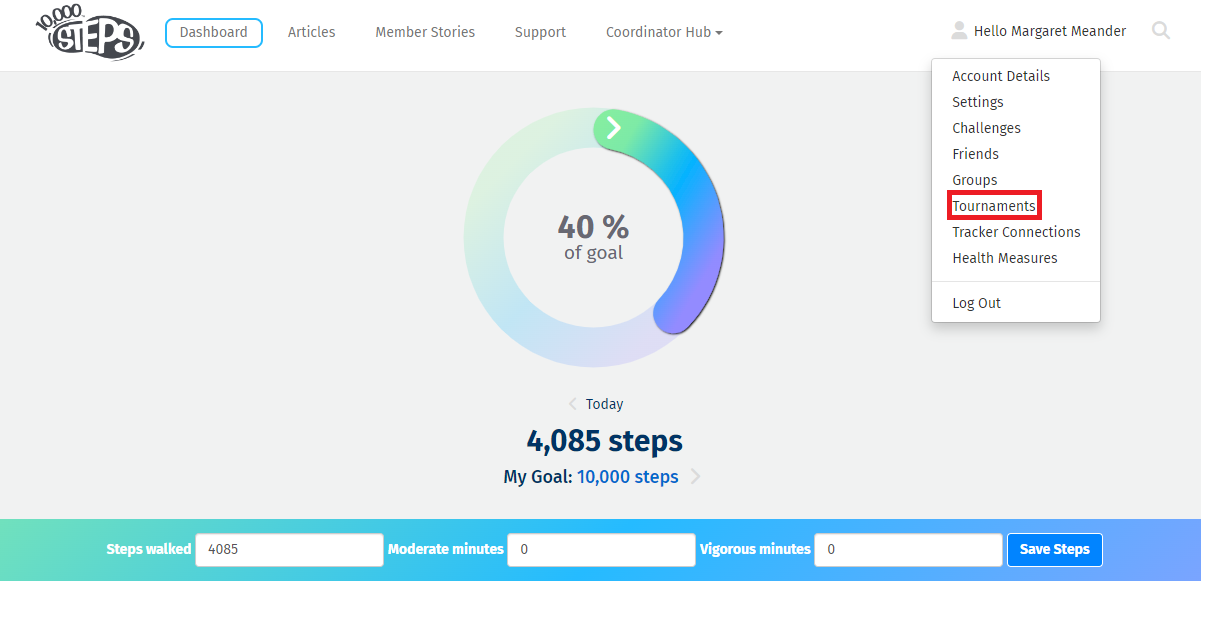
2. Select the tournament you want to add a virtual member to.
On the "Tournaments" page select "View Tournament"
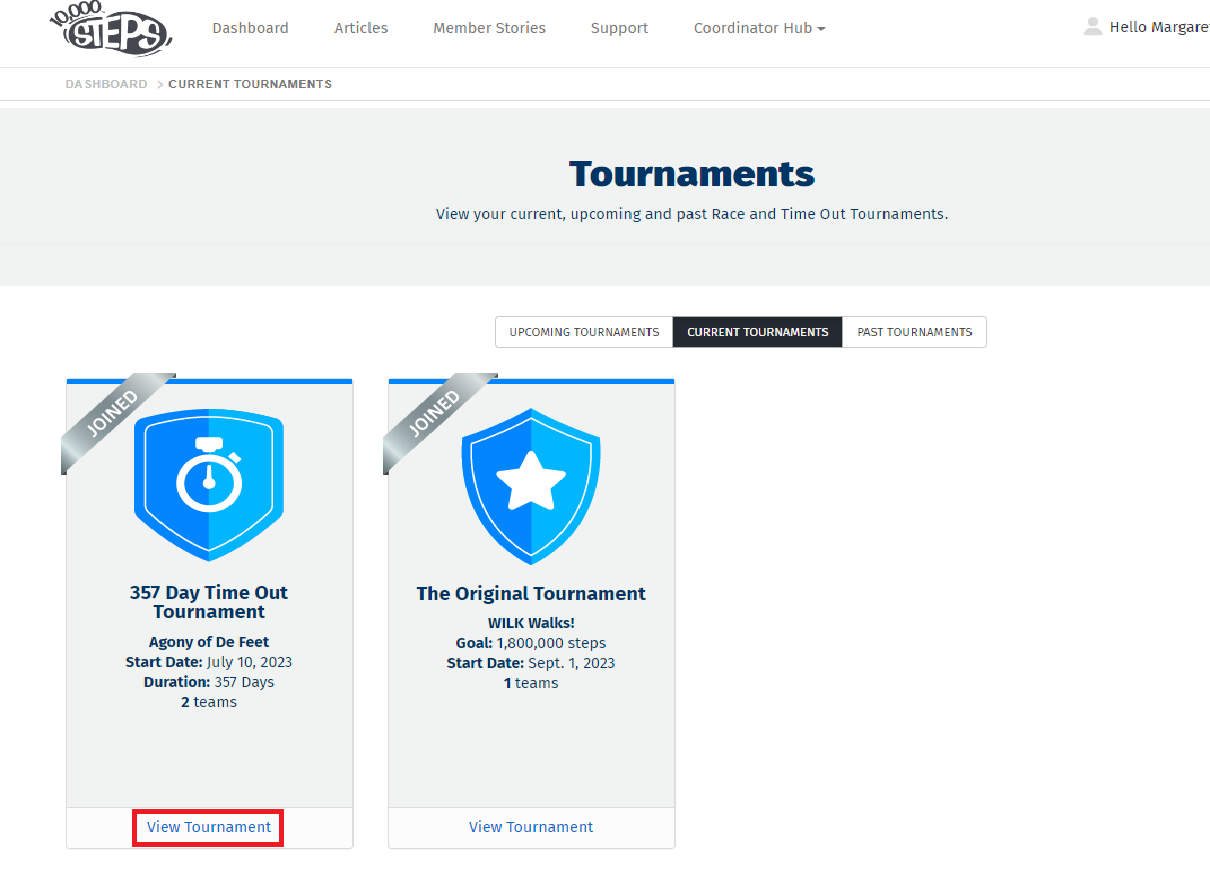
3. Click the team's name on the Leaderboard to enter Edit Team.
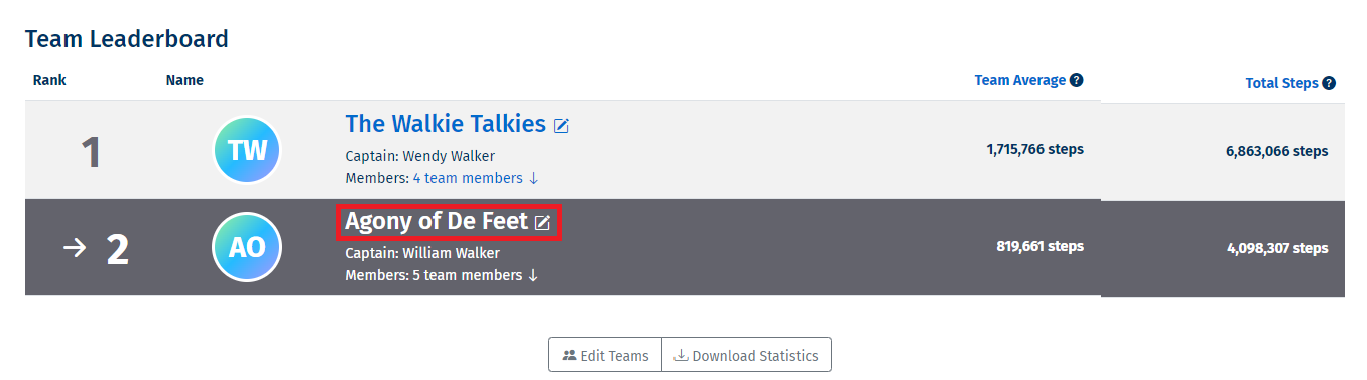
4. Select "Team actions" and then select "Add virtual team member" from the drop-down options.
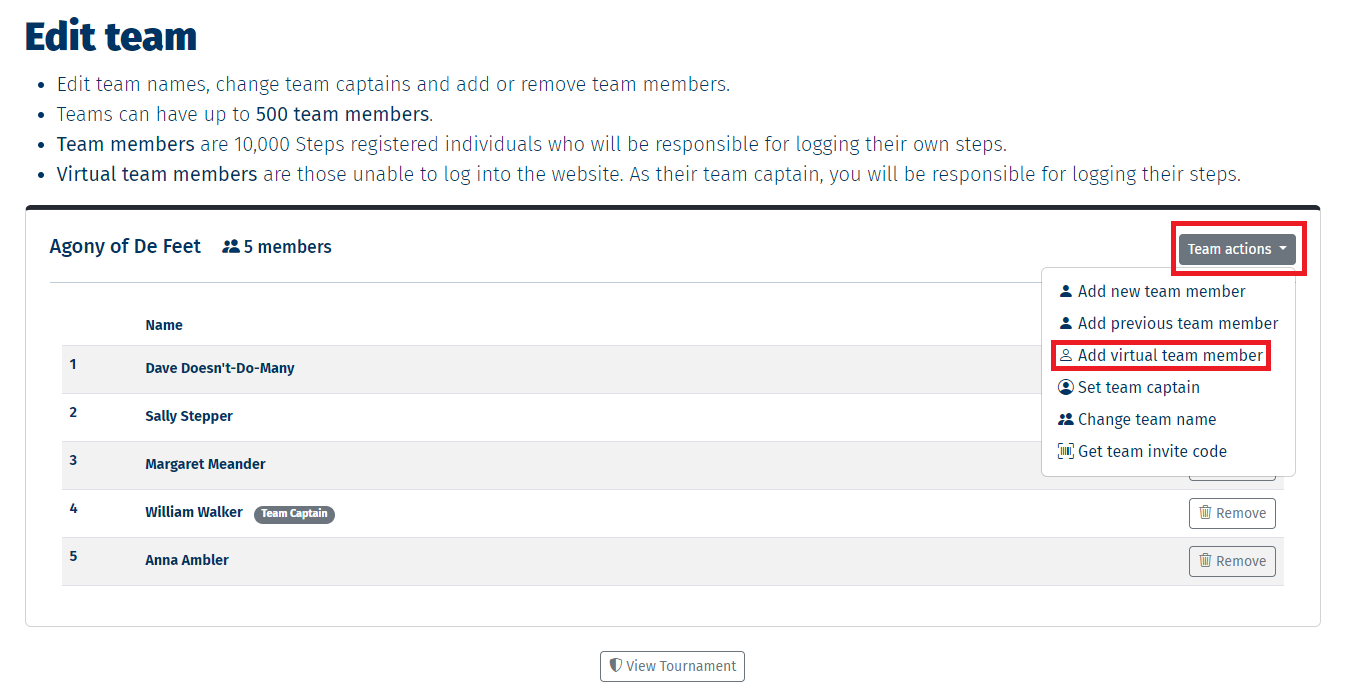
5. Add the Virtual Member's details and "Save".
Please ensure that these details are correct.
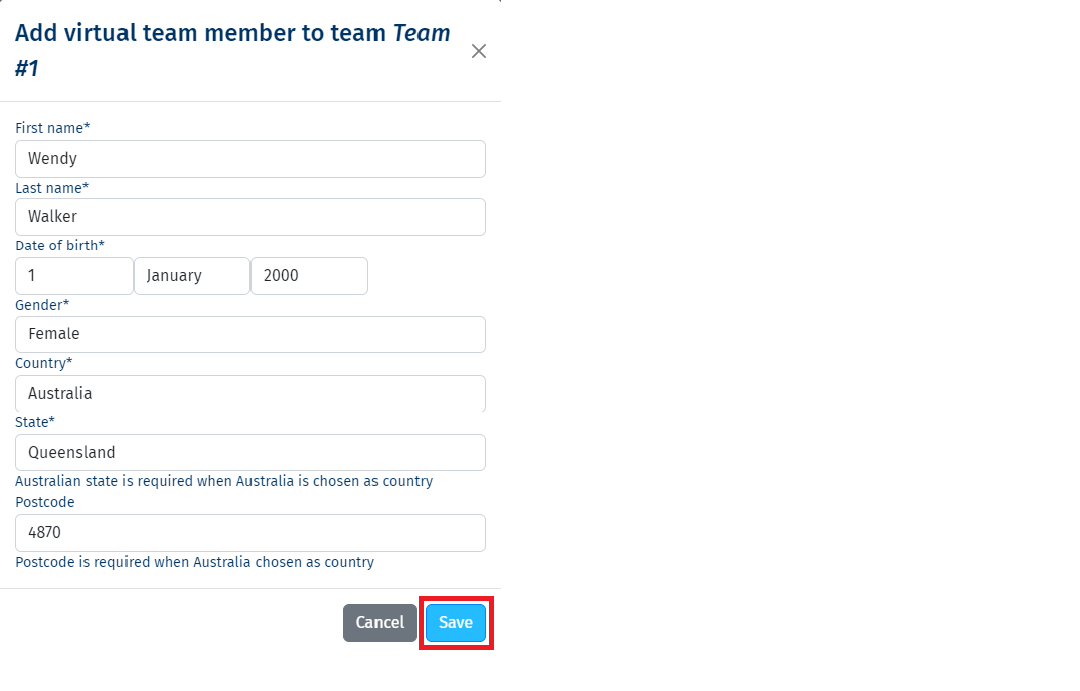
Congratulations! You have now added a Virtual Member to the team.
You will now be able to find the "add steps" option next to the Virtual Member.
Navigate back to the Tournament page and expand the team list to find the "add steps" option.
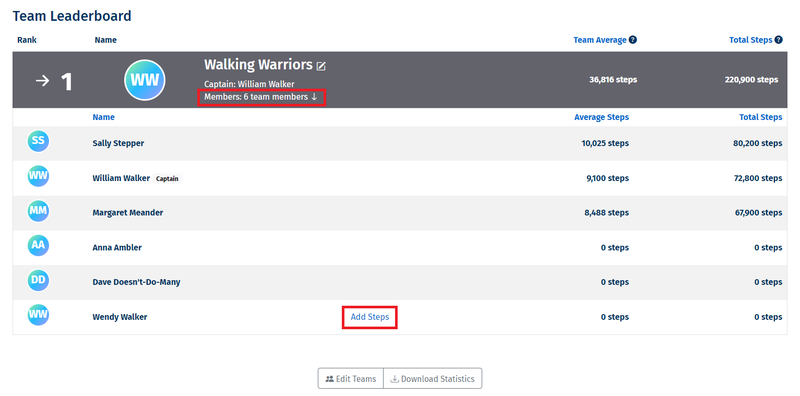
Find Out More:
Explore More:
- Tournament Support for Participants
- Tournament Support for Team Captains
- View all of our Support topics
You can also Submit a Member Story to inspire other members on 10,000 Steps!