On This Page:
Before You Start:
Before proceeding with the below steps, your Coordinator will first need to:
- Create your team within the Tournament and
- Nominate you as Team Captain (using your email address).
Your Coordinator will not be able to create your team unless you have:
- created and verified your 10,000 Steps account, and
- Let your Coordinator know your email address.
Each Organisation has their own way of gathering Team registrations. Please reach out to your Coordinator if you have not been added to your Tournament before the Tournament starts.
Please Note:
Sometimes Coordinators will assign the name of a team in a way that allows them to track teams for awards and prizes.
Check with your Coordinator if Team name changes are permissible before updating your team's name.
How Team Captains Can Update Their Team's Name
1. Log into your account and navigate to the Dashboard tournament card.
Please Note: This feature is only available on the website version of 10,000 Steps. You won't be able to edit your team on the mobile app.
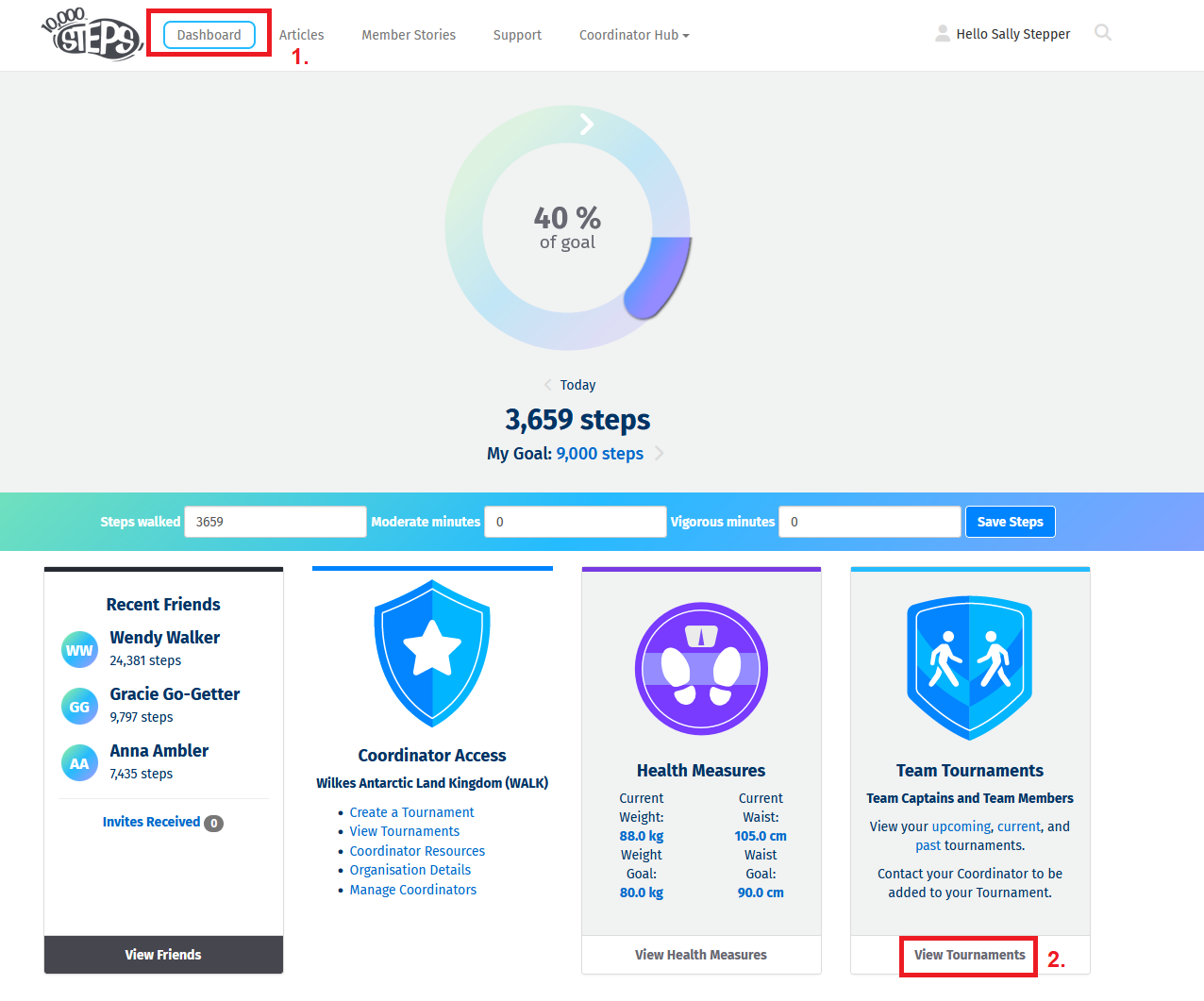
2. Select "View Tournament" on your Tournament.
Use the top buttons to switch between Upcoming and Current Tournaments.
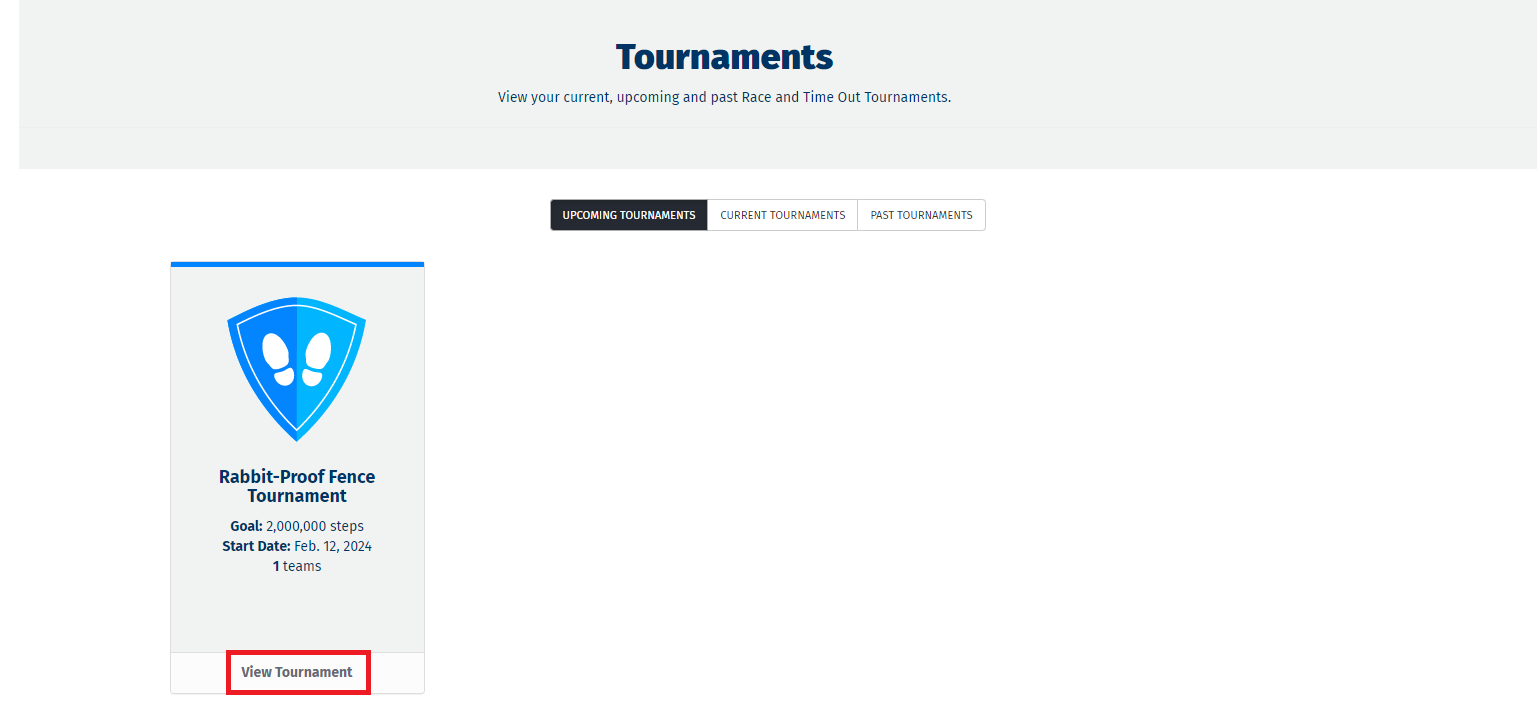
3. On the Team Leaderboard section, click on your Team Name. This will open the Edit Teams page.
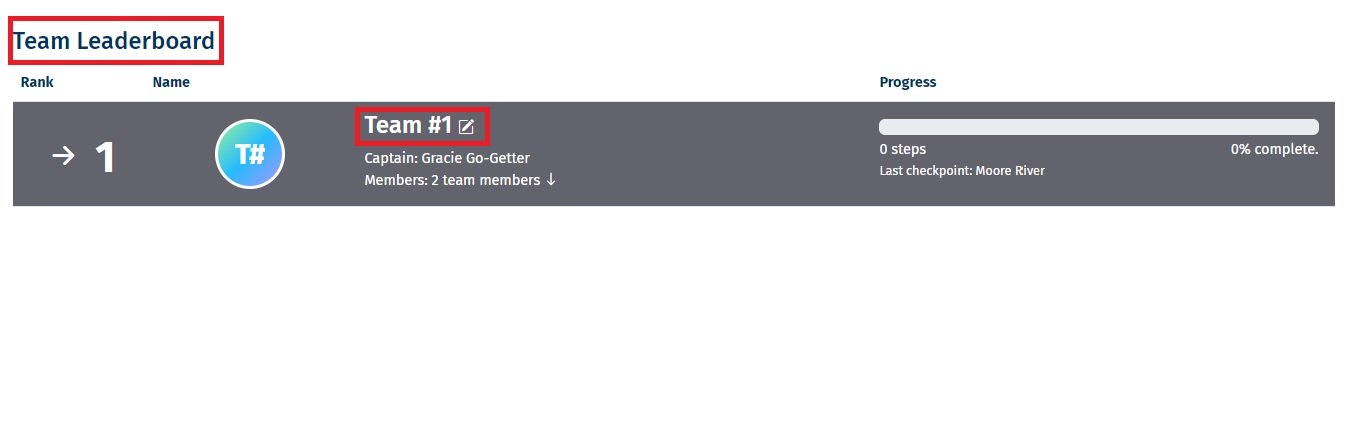
4. From the Edit Teams page, Click on Team Actions on the right-hand side of the leaderboard. From the drop-down box, select Change Team Name.
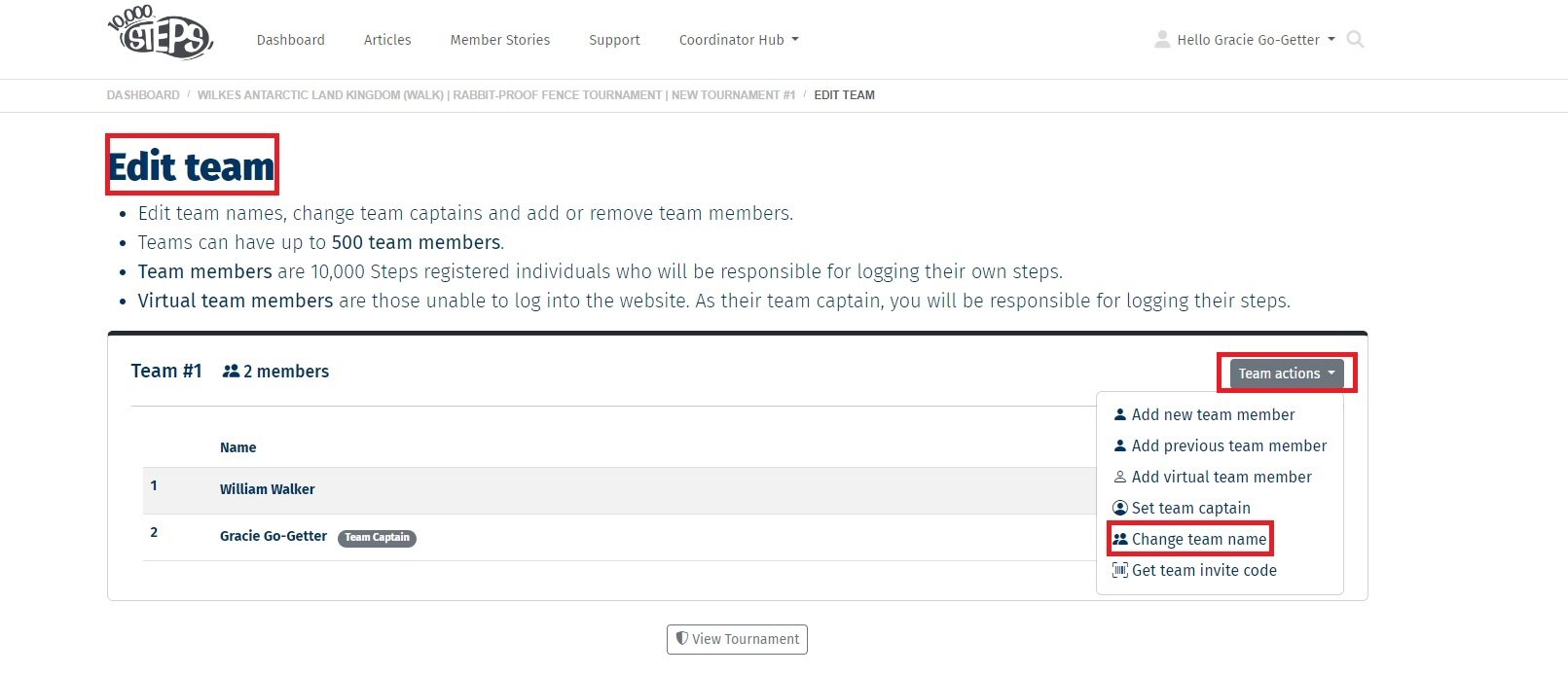
5. An Edit Team box will pop up on the screen. Under Name* change you team name and then click Save.
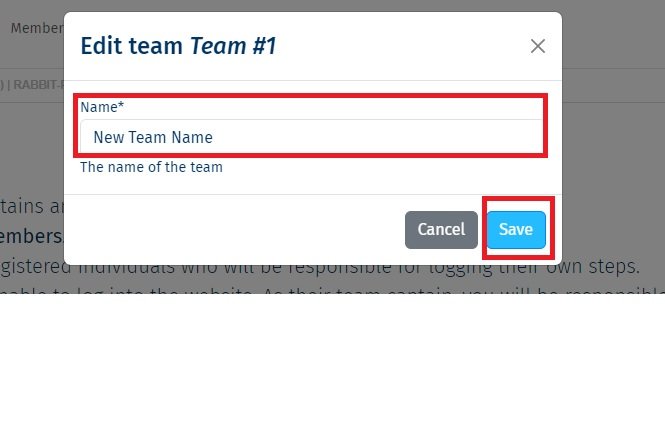
6. The updated team name will now be visible on the Team Leaderboard.
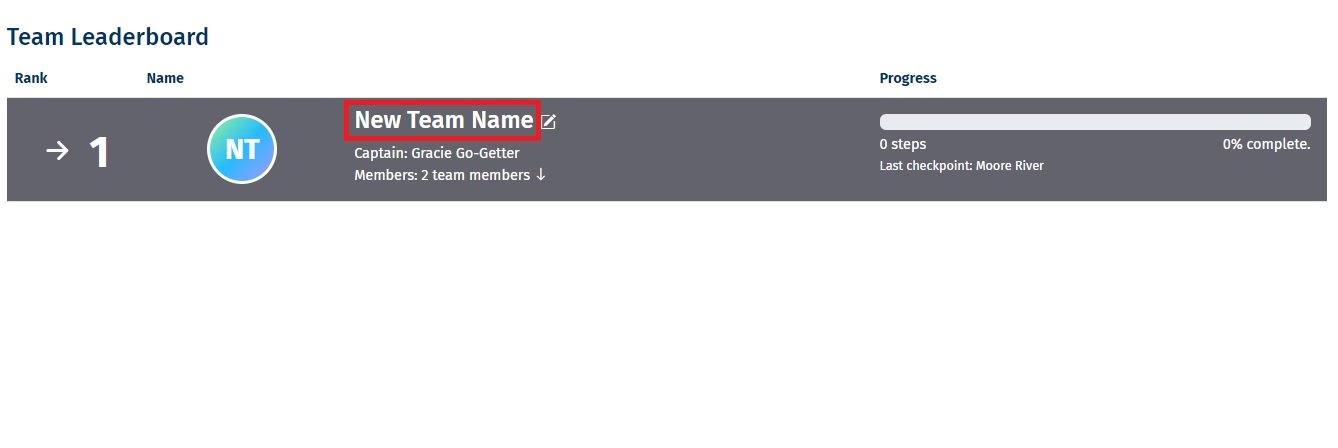
Find Out More:
- Tournament Statistics
- Viewing Team Progress
- Logging Your Steps
- How can Tournament participants accurately log their steps and other activities?
- Tournament Resources
Explore More:
- Tournament Support for Participants
- Tournament Support for Team Captains
- View all of our Support topics
You can also Submit a Member Story to inspire other members on 10,000 Steps!