On This Page:
Before You Start:
Before proceeding with the below steps, your Coordinator will first need to:
- create your team within the Tournament and
- nominate you as Team Captain (using your email address).
Your Coordinator will not be able to create your team unless you have:
- created and verified your 10,000 Steps account, and
- let your Coordinator know your email address.
Please reach out to your Coordinator if you have not been added to your tournament before the tournament start.
Please Note:
Sometimes Coordinators will assign the role of Team Captain to members in a way that allows them to track teams for awards and prizes.
Check with your Coordinator if Team Captain changes are permissible before updating the Team Captain role to a different team member.
How Team Captains Can Reassign the Role to Another Team Member
1. Log into your account and navigate to the Dashboard tournament card.
Please note: This feature is only available on the website version of 10,000 Steps. You won't be able to edit your team on the mobile app.
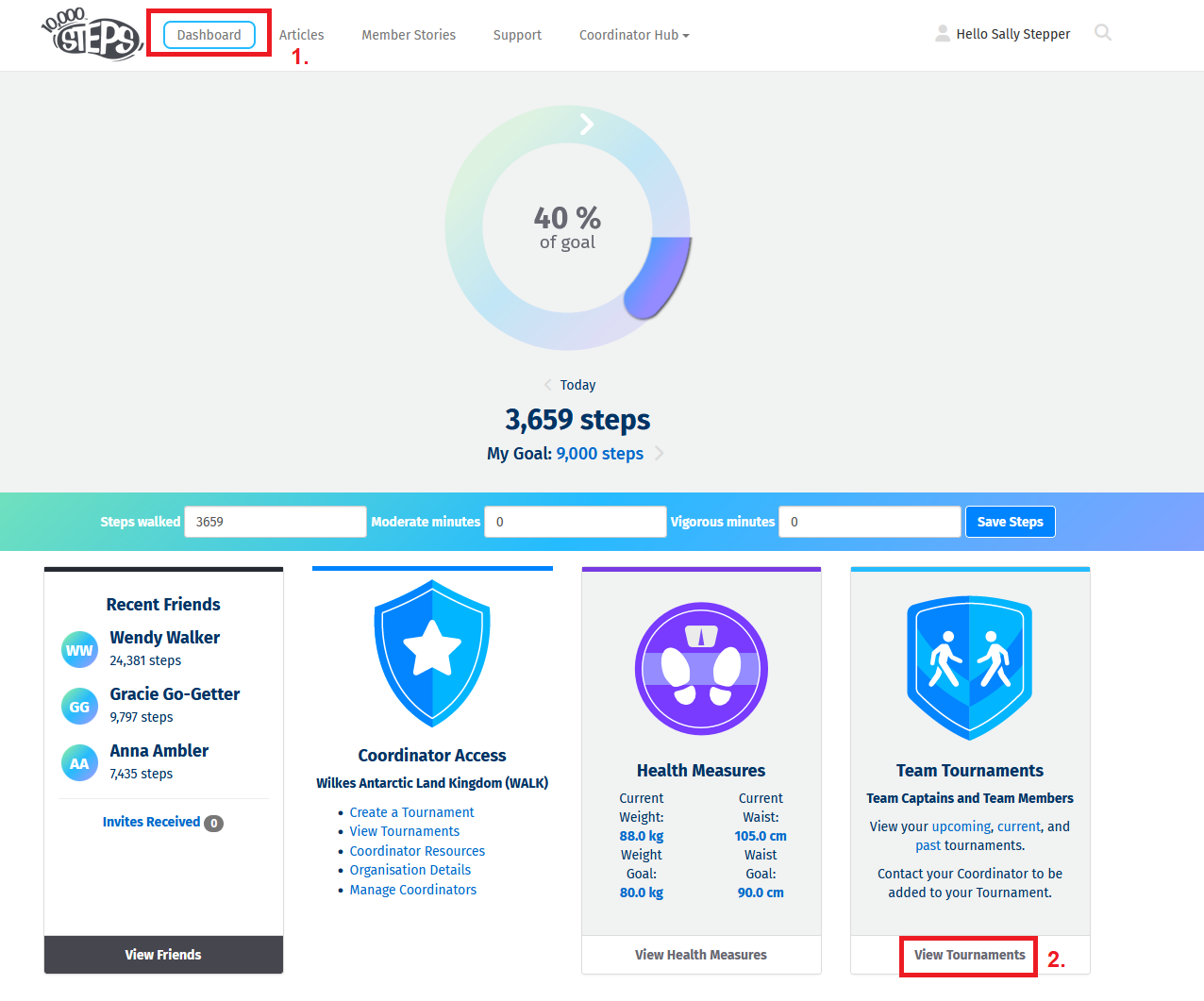
2. Select "View Tournament" on your Tournament.
Use the top buttons to switch between Upcoming and Current Tournaments.
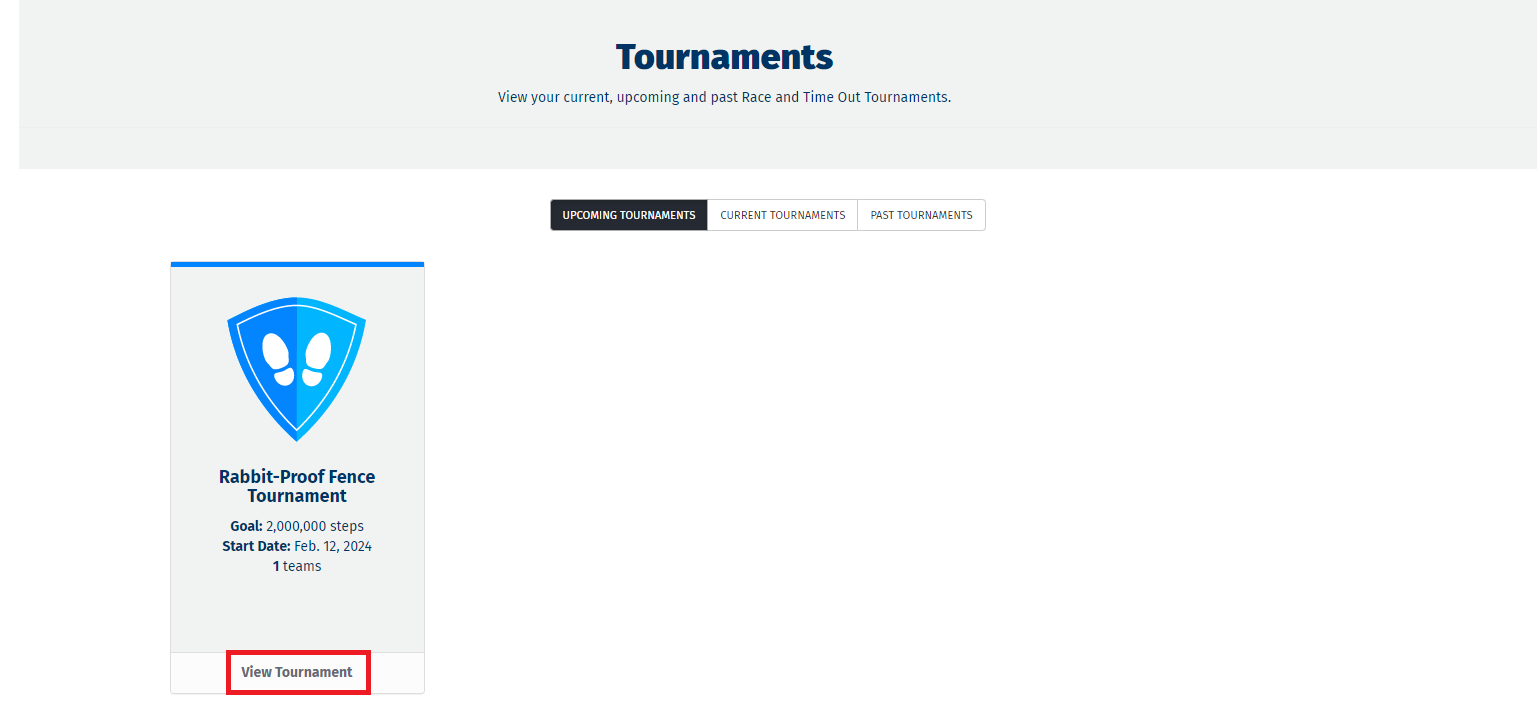
3. Click on the team name to open the Edit Team page
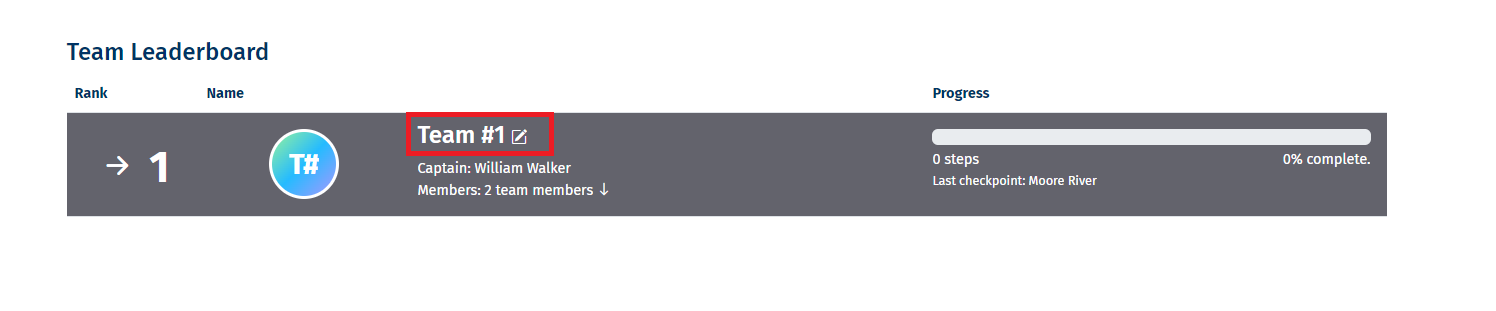
4. Edit Team captain
To change the team captain, go to team actions and select Set Team Captain from the drop-down box. This will bring up a "Set Team Captain" Box
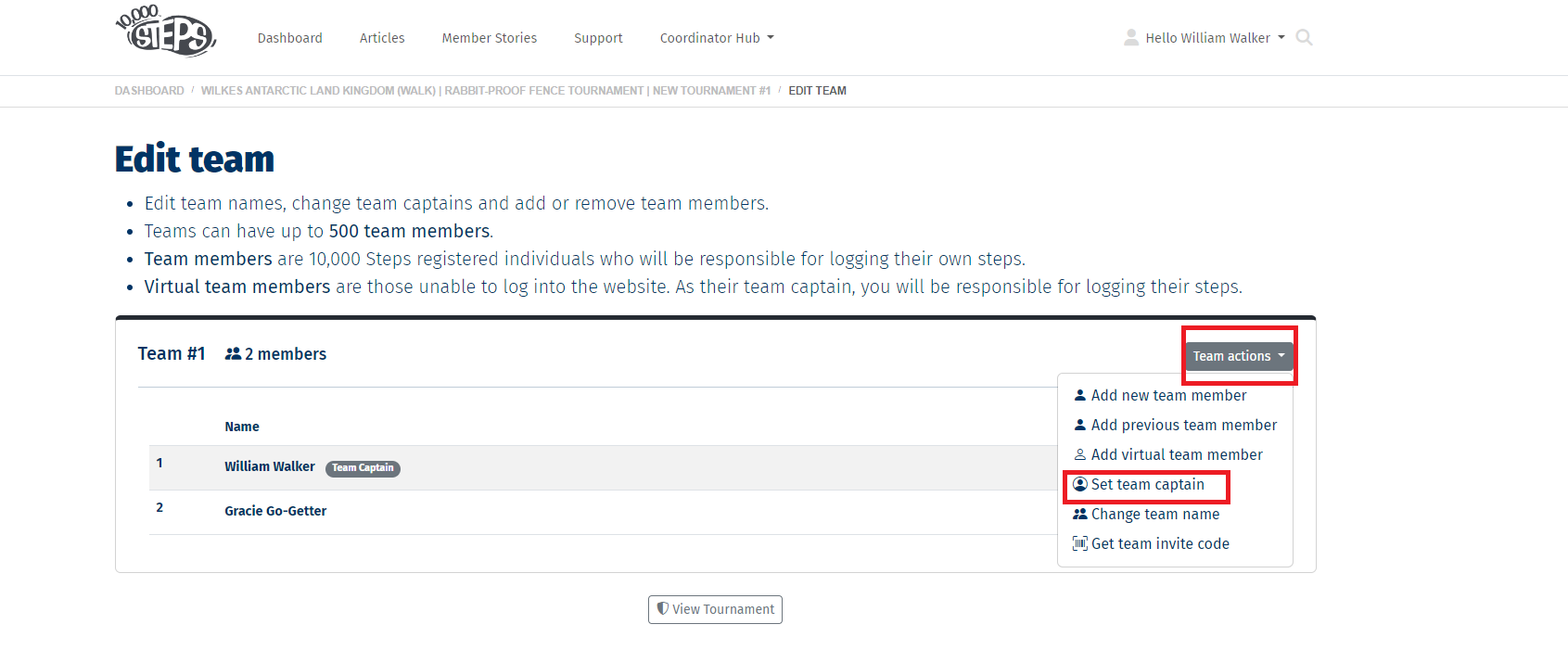
5. Set new captain
Enter the name of the new team captain and click on save.
The selected team member will now be displayed as the team captain.
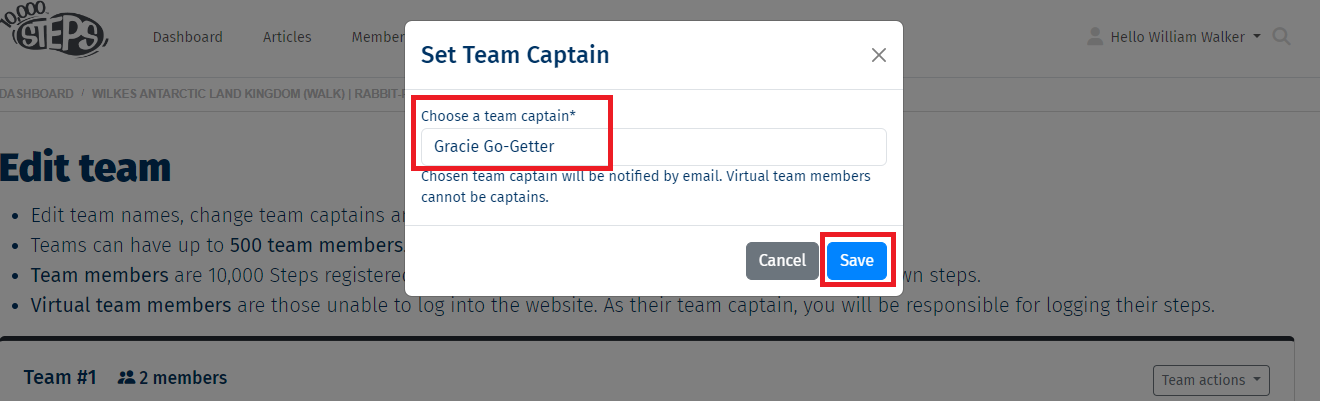
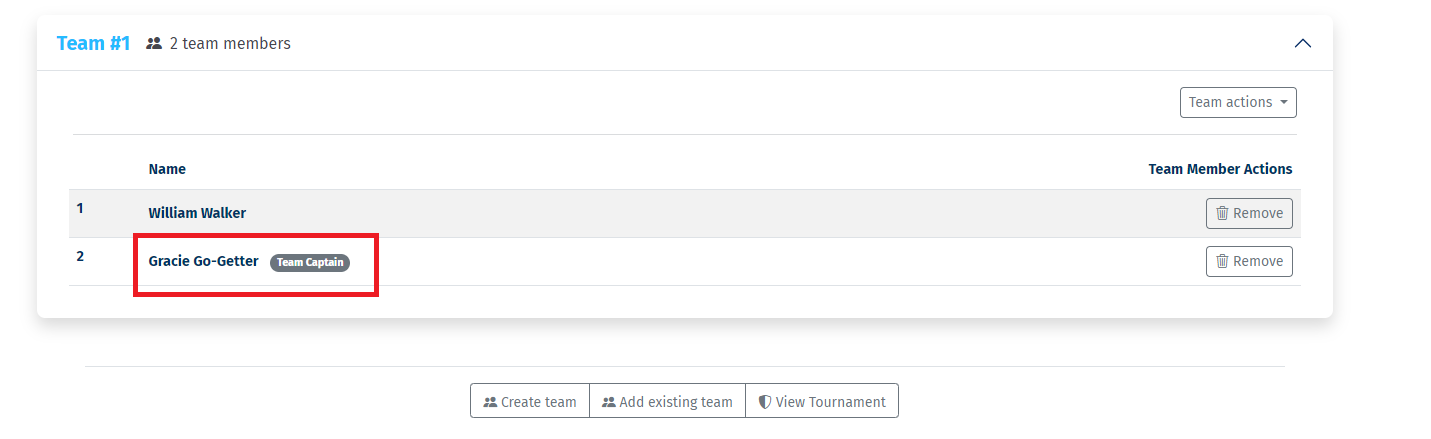
Find Out More:
- Tournament Statistics
- Viewing Team Progress
- Logging Your Steps
- How can Tournament participants accurately log their steps and other activities?
- Tournament Resources
Explore More:
- Tournament Support for Participants
- Tournament Support for Team Captains
- View all of our Support topics
You can also Submit a Member Story to inspire other members on 10,000 Steps!