Steps and activity can be logged on either your Dashboard for today or in your Step Log for previous days.
Your Step Log is also where you can make corrections if your steps were recorded incorrectly. More information on how to log activities and steps accurately is available here.
You can also record your steps and activity on our mobile app.
On This Page:
Record Daily Steps and Activity on the Website
1. Ensure you are logged in and on the Dashboard.

You can navigate to the Dashboard by clicking "Dashboard" on the top left hand side of the website.
2. Add and save your steps and activity.
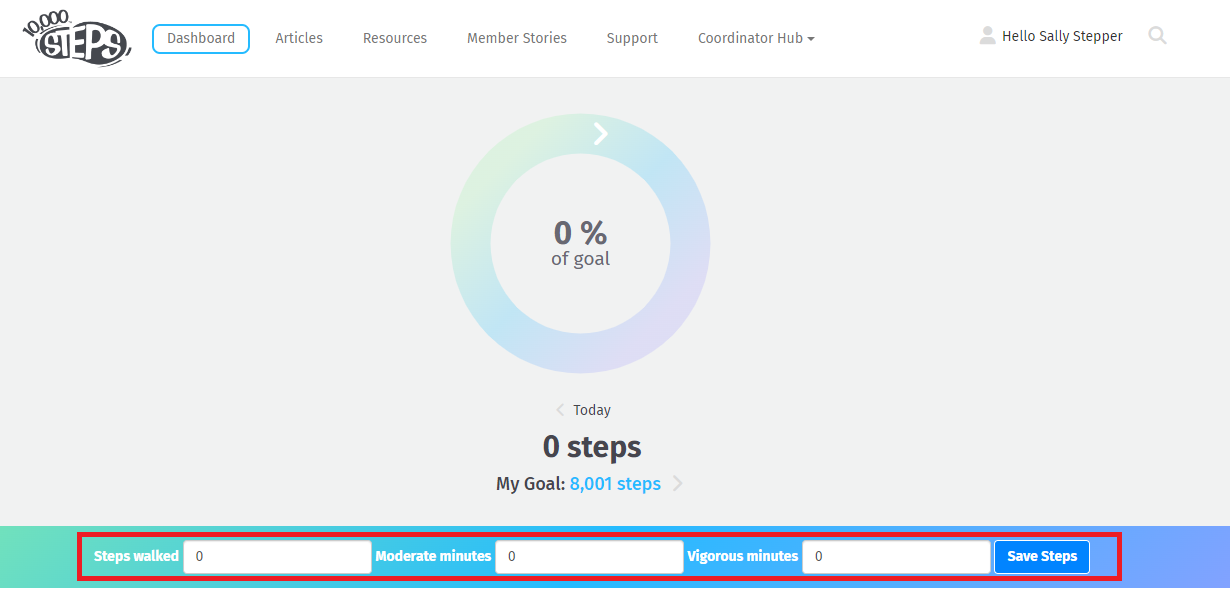
In the section directly below your step wheel, enter the number of steps you have walked and/or add the activity time in minutes for any other activities which you have engaged in that are not accurately reflected in steps.
Click "Save" to save your steps to your Step Log. Saving your steps will update your steps wheel and your step graph.
Update/Edit Your Step Log History
1. Ensure you are logged in and on the Dashboard.
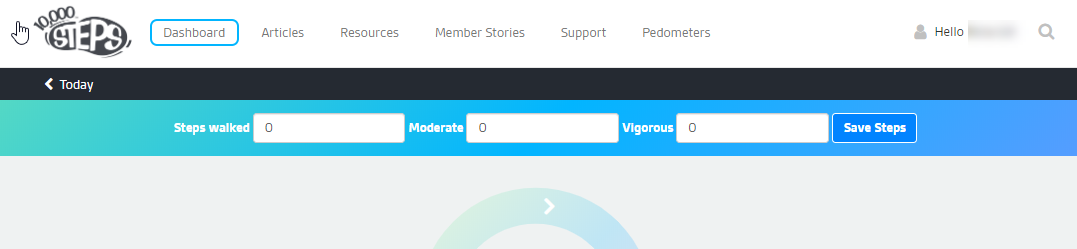
You can navigate to the Dashboard by clicking "Dashboard" on the top left hand side of the website.
2. Click 'View Step Log'.
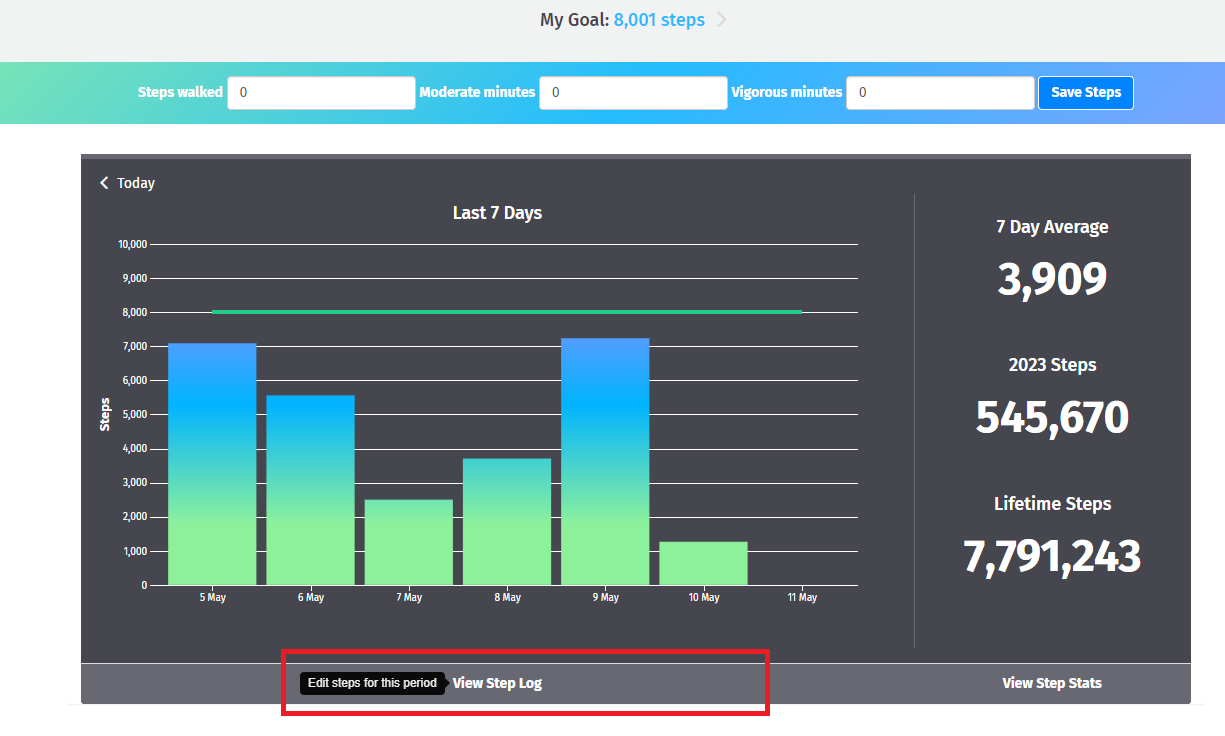
"View Step Log" is available below your step graph.
3. Add and save your steps and activity.
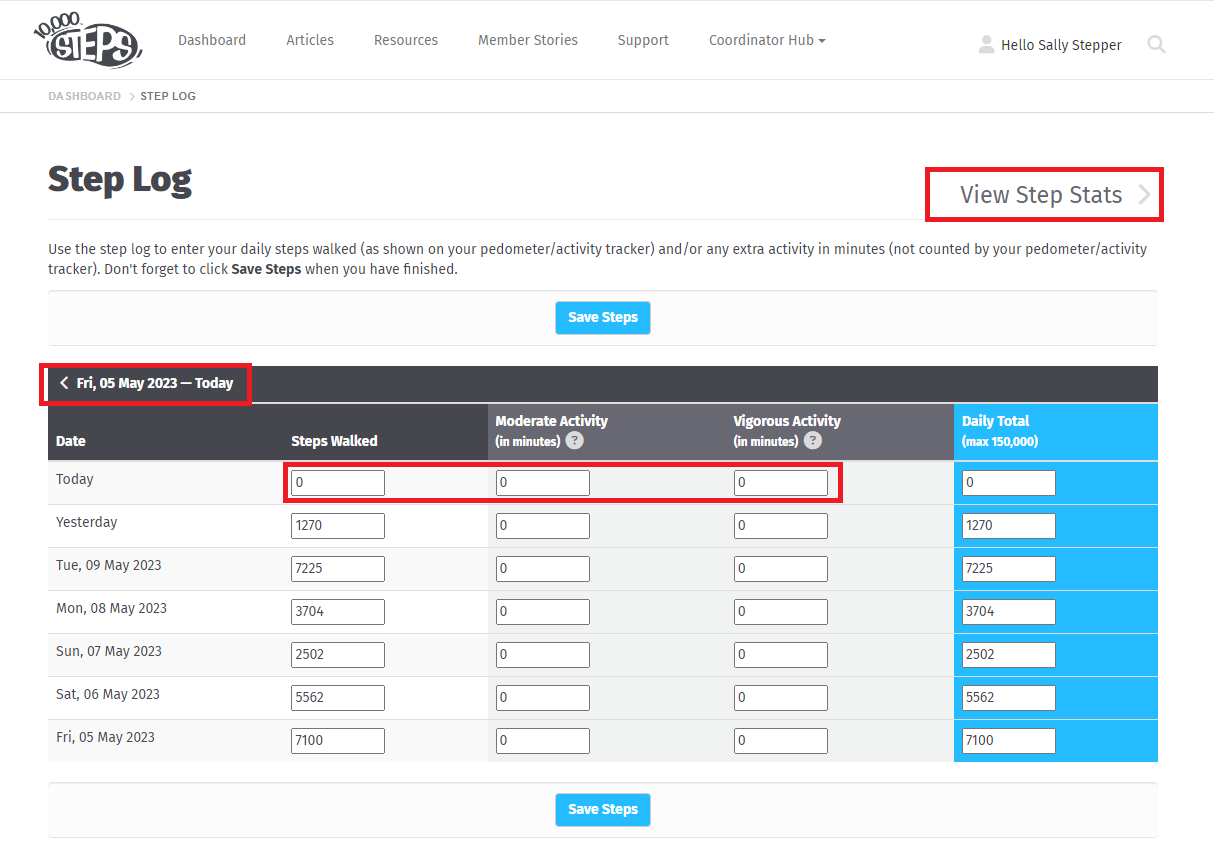
Your Step Log allows you to record and edit your step history. On this page you can:
- Enter steps for today and this week by typing your steps and/or activity minutes
- Navigate to previous weeks to enter step history for previous time periods
- View your step stats for all of time and other breakdowns via View Step Stats
Make sure you click "Save" at either the top or bottom to save your step entries!
You can navigate back to your Dashboard at any time by clicking "Dashboard" in the top left of this page.
For more information on how to log steps in combination with activity in minutes, please see the following article Recording Other Activities in the Step Log.