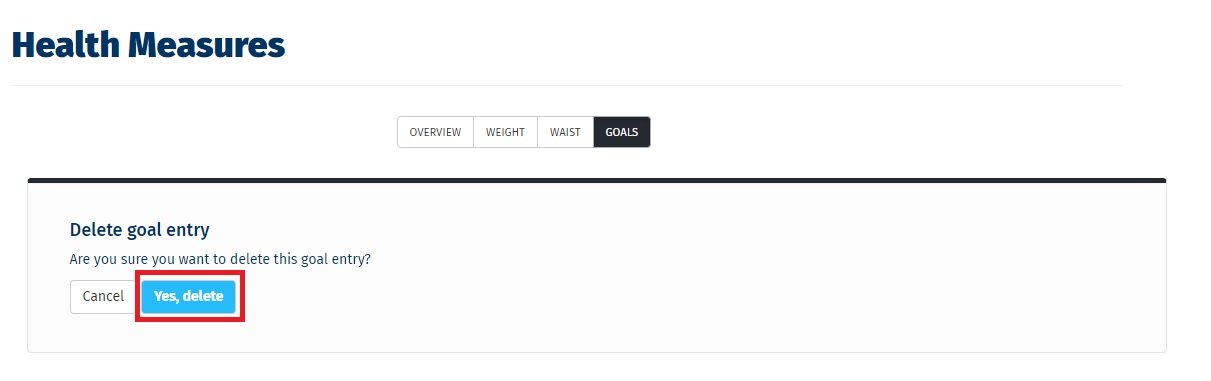On This Page:
Instructions for how to:
Log Weight in Kilograms and Waist Girth in Centimetres
1. Ensure you are logged in and on the Dashboard.

2. Navigate to your Health Measures Dashboard card.
Select "Add Health Measures".
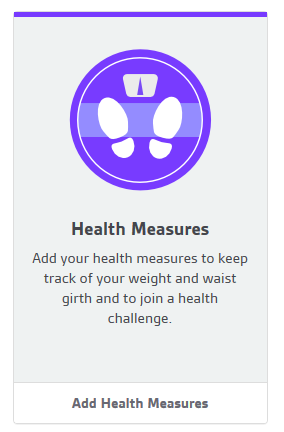
3. Enter your Health Measures to get started.
Enter in your measures and save.
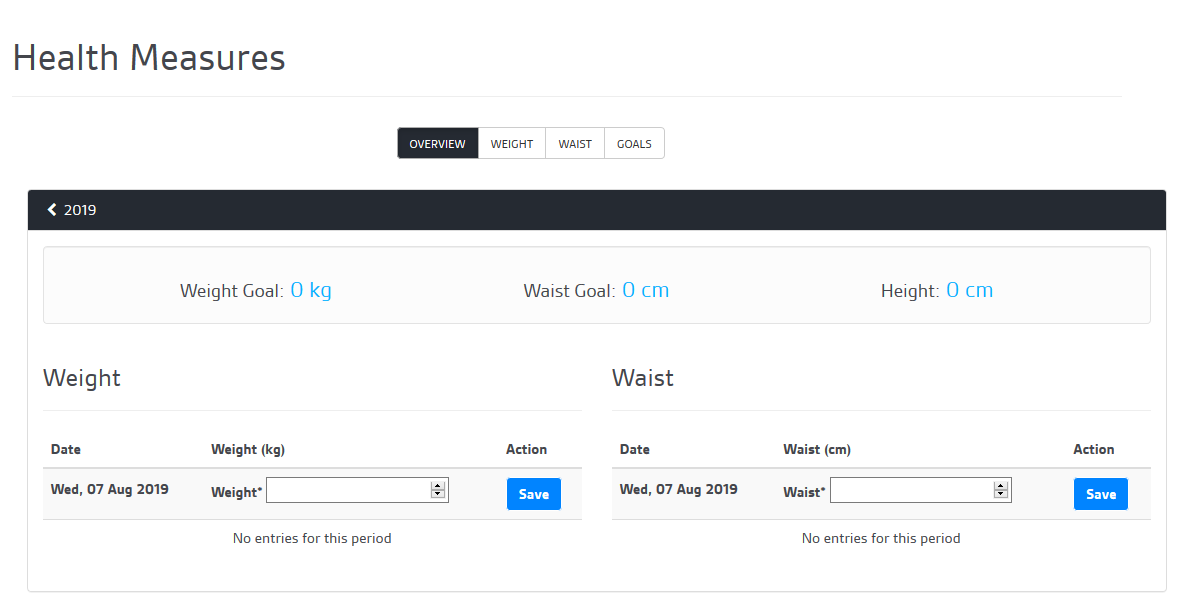
Create Weight and Waist Goals
1. View your weight statistics.
Select the weight tab to view your weight changes over time, add entries and your goal. To add an entry click the date you wish to add a measurement for, enter the number and submit.
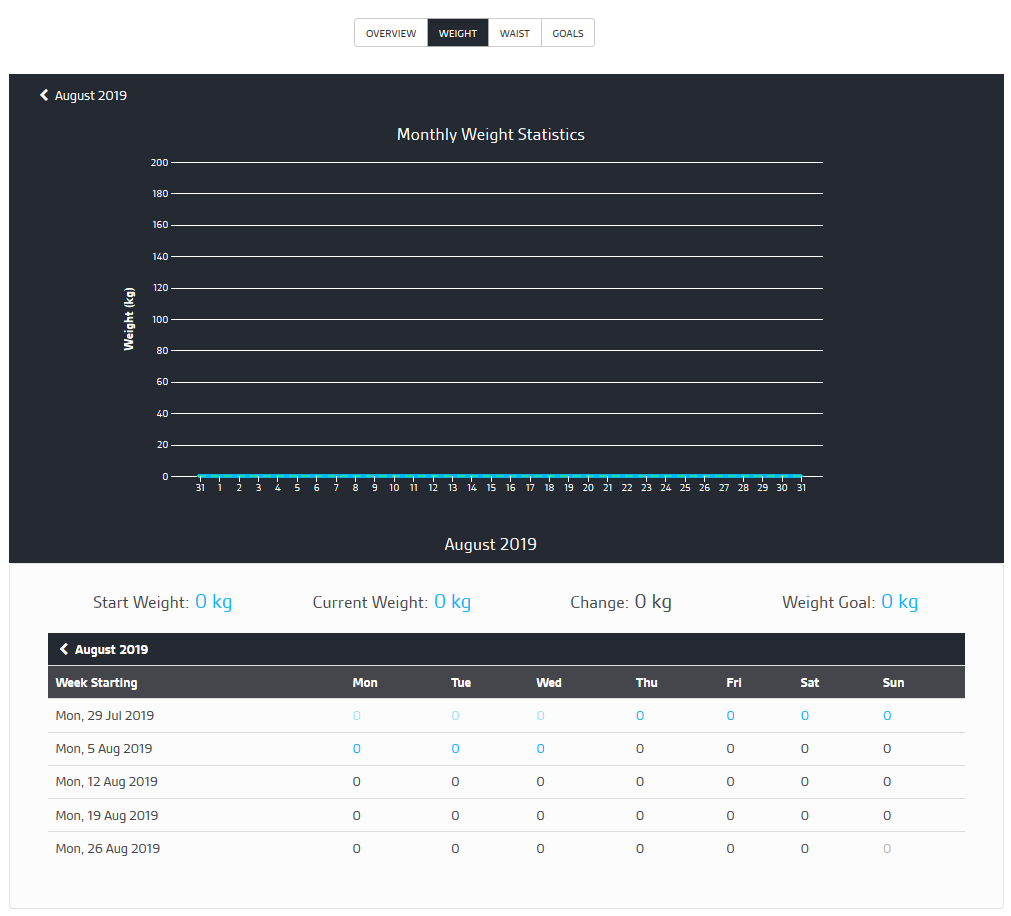
2. View your waist statistics.
Select the waist tab to view your waist changes over time, add entries and your goal. To add an entry click the date you wish to add a measurement for, enter the number and submit.
Your waist measurement is the distance around your waist in line with your naval.
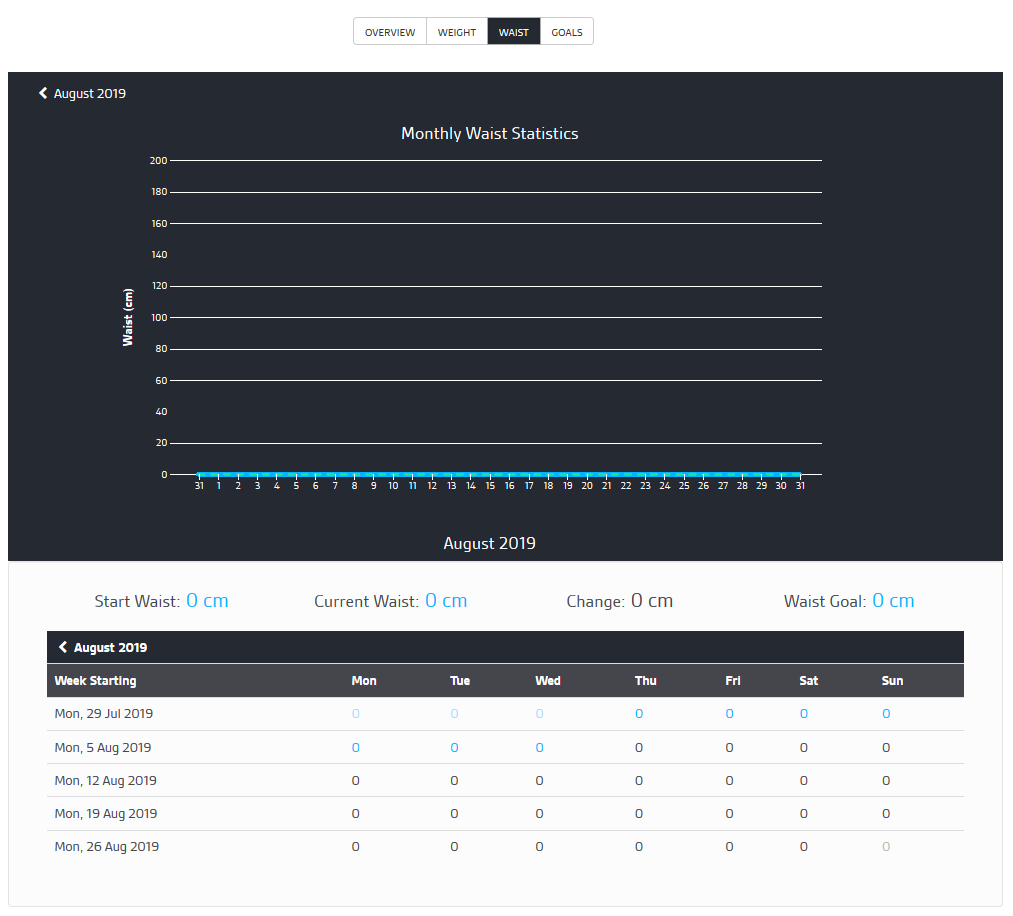
3. Add weight and waist measurement goals.
Enter your goal measures and Submit.
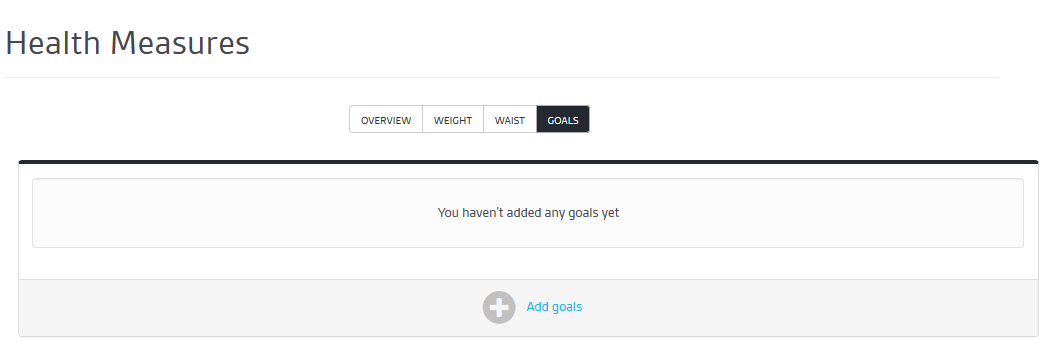
You will now be able to see your goals on the Health Measures screen.
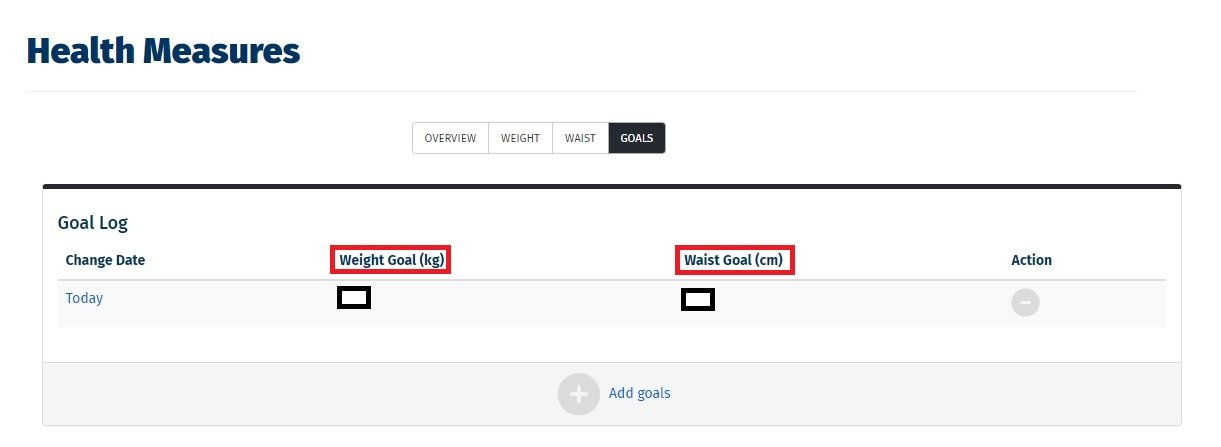
4. Remove/delete goals
If you wish to remove your goals, from the goals tab, click on Action on the far right-hand side.
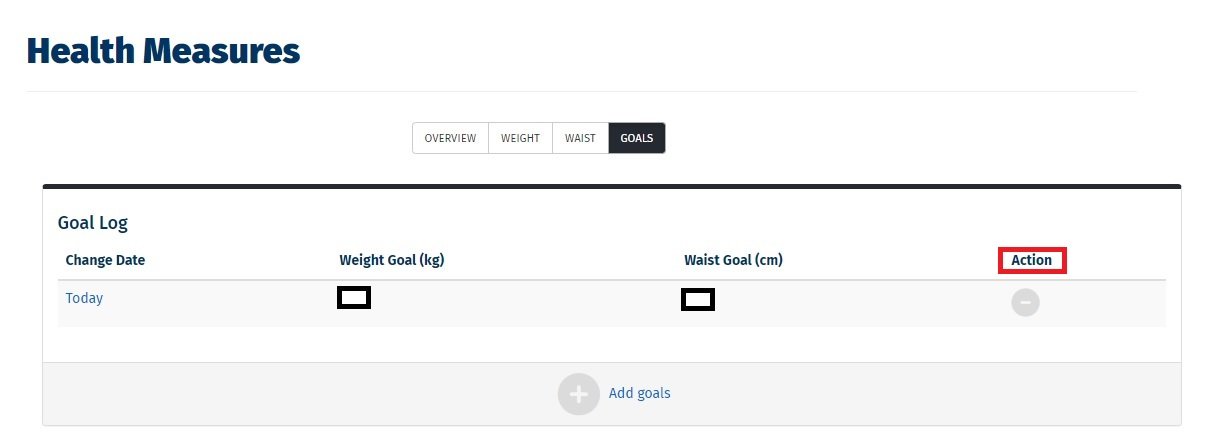
A Delete goal entry box will pop up asking if you are sure you want to delete this goal entry. Click on Yes, delete.